Need more iCloud Storage but don’t want to buy? There are a few ways you can use to free up space in iCloud without squeezing out cash from your already tight budget. How you may ask? Be my guest as I show you how to get more storage.
Apple’s iCloud storage helps you store your photos, videos, device backups, and even more in the iCloud. Users are offered 5GB of space storage by the company free of charge. However, owing to its 5GB of space per Apple ID and not per device, you may find that you are running out of space faster than you would like. Even though you can purchase additional storage from Apple, there are other ways of getting storage space in your iCloud account before you squeeze out some extra cash. That is by freeing up space in your iCloud account.
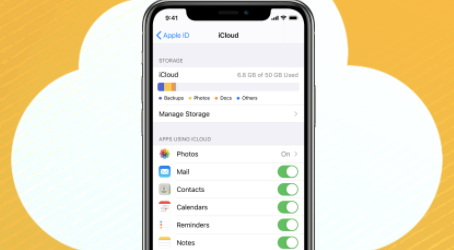
How to Get More iCloud Storage
I am going to show you a few things you can do to free up space, so you can have more iCloud storage space.
Check your Space
Normally, the first thing you are to do would be to check how much space you are using. To do this:
- Simply enter Settings on your iPhone or iPad.
- Choose iCloud
- Click on Storage
- Thereafter, click on the “Manage Storage” option.
This will help you check out how much space you are currently using.
Delete Old Backups
You might just be surprised to know that your backups are taking up most of your space. If you happen to have backups from your old device, maybe say from an iPhone 4 or iPad 2 which you no longer own, you can simply go ahead and delete those. You can do this by clicking on the backup, then scroll to the bottom of the page and tap on the “Delete Backup” option.
Delete Old Messages
Individual text messages, as well as iChat threads on their own, may be a few kilobytes each. However, if you’ve been an iPhone user for many years, you would realize you have more than a gigabyte of old messages stored away in your iCloud account. The sum of all those messages can even be bigger if you send a lot of emojis or photos.
In order to save some space:
- Go to the Messages app on your device.
- From there, you can delete individual messages or entire conversations.
- Note however that when you delete messages on any device, they’ll be removed from all your Apple devices.
Change Backup Settings
It is also possible that you may be backing up items that you don’t really need to have saved in the cloud. Now, this is different for everyone depending on the service you are using.
- Go to Setting and click on “iCloud”.
- From there, you can pick and select which items you would like to save to iCloud.
- If you can’t find something you really don’t care about, you can flip the switch to off to delete the data. This will also ensure that it is not backed up the next time you perform a backup.
Delete Email Attachments
Just like messages, attachments in emails can also take up a huge amount of space. This happens mostly when your iCloud account is storing several years worth of emails. However, the good news is, you don’t need to erase all of your emails from storage. iCloud Mail includes a simple way of viewing emails with attachments sorted by size. To do this:
- Open up iCloud Mail
- Select “View” then sort by Attachments
- Then you can either delete all of the emails that have attachments in just a few clicks.
- If you don’t want to delete quite as many emails, you can choose a specific cutoff like say 15 MB and remove all emails with attachments greater than that size.
Alternative Photo Services
One way of freeing up a lot of storage space in iCloud, is to delete photos from your backups. Rather than have photos stored in iCloud, it is best to use third-party cloud services which offer even more free space than Apple. You can try out Google Photos. This is because it offers Unlimited storage free of charge. You can also try out Yahoo’s Flickr app, Microsoft One Drive, DropBox, and Amazon Cloud Drive.
Clean Up iCloud Drive
The iCloud Drive is where Apple stores copies of all your other types of files, like documents, PDFs, and even application files. Over time, your Drive storage space can fill up with clutter just like your messages, mail, and photo libraries.
That said, cleaning out iCloud Drive is the easiest from a computer, even though it can also be done on an iPhone or iPad. If you are using Mac:
- Simply go to the iCloud Drive folder in Finder.
- Then, you can sort files by size, type, or creation date
- Then delete anything you no longer want.
These few tips can help your free up space in iCloud, because while it may seem infinite, your iCloud storage can quickly fill up. Be it the free 5GB that comes with your Apple ID or one of the larger offerings you can pay a monthly fee for, you can easily fill up your storage.
PEOPLE ALSO READ >>> Venmo Purchase Protection – Will Venmo Refund Money if Scammed | Venmo Chargeback




