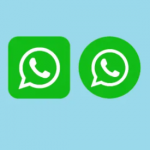Sometimes achieving complete privacy on your phone can be challenging because some friends and family won’t quite let you when they get a hold of your device. While some people may not understand how important this is and what it could mean to the other party, the safest way to protect your app information from people around you is to hide the app. Undoubtedly, people have several reasons to protect information on their apps, and some don’t realize they need to, whatever one’s opinion is concerning this matter, our new generation smartphones now give this option, and Samsung is no different.
Now you can gladly give out your phone without being bothered that anyone would invade your privacy, or if you’re anything like me, you would be rest assured that your saved game scores would be safe. Don’t get it twisted however, we are not about to share an impenetrable fortress secret with you, it’s a simple process, and whoever knows it could still access your apps, just like someone may be reading this article now just to learn how to unhide an app. So, what you would achieve from these steps is basically how to remove apps from your App drawer and Home Screen, not uninstalling it, but taking it out of sight.

SEE ALSO >>> How to Create Telegram Theme Under Two Minutes
How to Hide Your Apps
To hide your apps, first, unlock your phone (if it’s locked), navigate to your home screen, find an empty spot there, tap and hold. From the pop up that appears, tap on “Home Screen Settings”. Next go down the settings to find “Hide Apps”, tap on it. You would be shown all your apps to choose from, proceed to tap on the app or apps you want to hide, and when you’ve completed your selection, tap on “Done”. After completing this process, the app or apps you selected would be out of sight on your app drawer and home screen. Note that when you hide apps this way, you would still receive notifications from the app and it could be found in the name of the app is entered into the search bar at the top of the app drawer.
How to Unhide Your Apps
To unhide your apps, first, unlock your phone (if it’s locked), navigate to your home screen, find an empty spot there, tap and hold. From the pop up that appears, tap on “Home Screen Settings”. Next go down the settings to find “Hide Apps”, tap on it. From the list of hidden apps, you can tap on the app you want to unhide and it would become visible. You can also tap on multiple apps that were previously hidden to make them visible in the app drawer. After selecting, tap on “Done” to complete the process.
RECOMMENDED >>> How to Make Money as a KongaPay Agent, Free POS Request