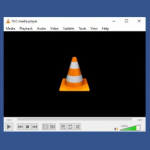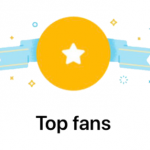Hiding your birthday on Facebook can help you prevent other Facebook users from having access to your date of birth. People value their privacy a lot on social media and because of this, there are certain details they do not want to be made know to the public.
Facebook gives users the ability to change their birthday privacy settings using the Facebook website and the Facebook mobile app.

Facebook Birthday
Once it’s your birthday, it is common to have birthday messages from friends based on the fact a lot of them get notifications from Facebook that it’s your birthday. As you know, not everyone actually remembers your birthday, and hiding your birthday on Facebook is a great way to know the people who truly remember your birthday.
Since you don’t want people to have a clue about your birthday on Facebook, the question now is, what are you going to do about it? The perfect answer is “Hide It”. Once you hide your birthday on Facebook only you will be able to see it.
SEE ALSO >>> How To Tell If Someone Blocked You On Facebook or Deactivated Their Account
How To Hide Birthday Using Facebook Website
For those of you making use of the Facebook web version, you can easily hide your birthday on Facebook by following these steps:
- Using your PC, log in your Facebook account using a browser.
- Get to your Profile page and then, select About which is found under the cover photo, next to your Timeline.
- From the left sidebar where you have several options, select Contact and Basic Info.
- Navigate to Date of Birth after scrolling down. It is found under Basic Information.
- Take your pointer to the Edit option and click on it.
- Several audience options for you to select from will come up. They include; ranging from Public, Friends, Only Me, and Custom.
- Choose Only Me.
- Next, click Save Changes.
- At this point, your birthday is hidden.
How To Hide Birthday Using Facebook Mobile App
If you are making use of the Facebook mobile app, you can hide your birthday on Facebook easily with these steps:
- Open your Facebook mobile application on your smartphone
- Navigate to your Facebook profile.
- Click on Edit Profile under your profile picture.
- Scroll down and find Edit Your About Info.
- Now, scroll down to Basic Info heading
- Tap Edit beside Basic Info.
- Now, choose the audience selector.
- Select Only Me to hide your birthday.
- Tap the Save button at the bottom of your screen.
- Now, your birthday is hidden
Only you will be able to see your birthday on Facebook at this point.
RECOMMENDED >>> How To Fix VLC Player No Sound