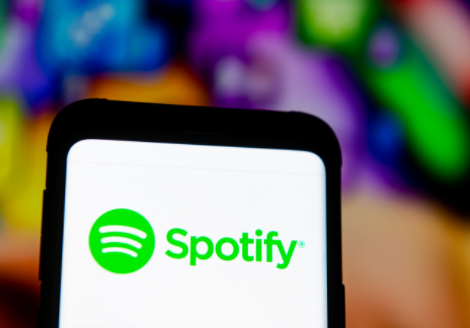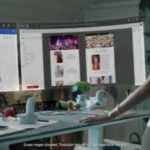In case you cannot have a get together with your family and friends, you can enjoy the advantage of Spotify’s virtual listening party feature instead. This makes it possible for up to five Spotify users to be able to listen to the same songs or podcasts at the same time.
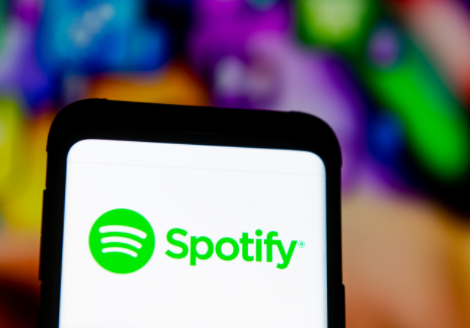
Spotify’s group listening feature is mainly for just listening. you can not be able to chat with each other while listening to anything, but each of the users in the virtual party can be able to play, pause, skip, and also add their own choice of content for each member to listen to it. Each of the users will need a Spotify Premium subscription to take advantage of this feature, and also the Spotify mobile app for Android, iPhone, or iPad.
SEE ALSO >>> How To Make A QQ Account
How to Create a Spotify Group Session
If you want to create a new Spotify group session, you will first have to start listening to a song or podcast in the mobile app. Follow the steps below to know how to create a Spotify group session in whatever device you are using;
- As you are playing a music or a podcast in the Spotify app, click on the “Available Devices” icon on the bottom at the left side.
- This will display the list of all the available devices that you can be able to play your Spotify content from. If you happen to be a Premium subscriber, however, you will then see a new option where you can start a group session.
- To start a group session, click on the “Start Session” button.
- When you click on the button, it will start a new group session so that other Spotify users can connect. The other users can join your session only when you share the special invitation code with them.
If other users happen to be close to you, they can be able to scan the group session code from the bottom of the menu directly. You can also click on the “Invite Friends” tap to share your code, which you can also share it via a third-party messaging service on your mobile phone.
Another way to do is;
- Click on “Copy Link” from the sharing menu in order to copy your special sharing link which the other users can then use to join your session. This will let the users share the link to connect to the same group session.
- You then manually share the link with the other Spotify users in order for them to connect to it.
With this, you have been able to create a Spotify group and add other users to the group.
RECOMMENDED >>> How To Reconnect SmartThings To The Google Home App