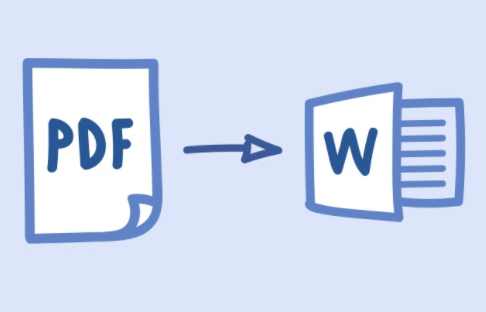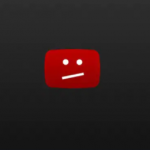Since Microsoft word was first developed, it has evolved not just in the number of versions it has but also how much work you can do with it.
Word provides a lot of features that can help you to present a wide range of different documents, and some of them can be really confusing if you are not familiar with them.
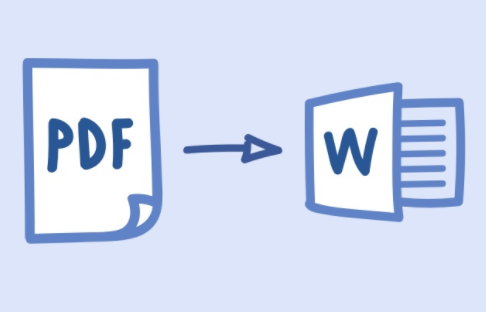
There are so many different ways in which you can insert a PDF to Word, and we will show you some of them so you can select the one that is best suited to your situation.
The Different Methods to Insert PDF to Word
- Using the Insert Object tool.
- Inserting PDF as a static image.
- By making use of a PDF converter to insert the PDF to Word as an image.
- By Inserting the text from a PDF file to Word.
- By Inserting PDF to Word as a Linked Object.
- By copying the PDF file and pasting it to Word.
- By making use of the full version of Adobe.
- By inserting PDF to Word with the use of a Mac.
- By making use of Google Docs.
Above are methods in which you can insert pdf into Microsoft word but we are going to take a look at a few of these methods.
SEE ALSO >>> How To Update Microsoft Office Apps On Windows 10 And Mac
Using the Insert Object Tool
With this method, you can be able to insert your PDF file into a Word document by inserting it as an object. By this, the first page of the PDF will display in the document and then becomes part of it once it is being inserted. Here is how to do that;
- Open your Microsoft word and place the cursor where you want to insert the PDF as an object.
- Then tap on the Insert tab from the menu bar.
- From the Text group, tap on Object.
- In the dialog box of the object, tap on the Create from File tab
- After that, you tap on Browse to find the PDF file you want to insert.
- Then tap on OK to insert the PDF into the Word document. You will notice the PDF display on the selected page.
You need to know that you cannot insert a PDF file that is protected with a password into Word.
Inserting the PDF as a Static Image
Using this method, you can be able to convert the PDF document into a static image and then embed it into your Word document. The difference here is that you can not be able to edit it and any changes you make to the PDF source file will not be reflected in the Word document afterward. Here is how to do it:
- Open your Microsoft word and place the cursor on the particular spot you wish to insert the image.
- Then tap on the Insert tab from the menu bar.
- After that, tap on Picture to open the dialog box of the Insert Picture.
Then you look for the JPG file from where you saved it last and tap on Insert in order to insert the image in your Word document.
By Inserting the Text from a PDF File To Word
- Open your Microsoft word and place your cursor where you wish to insert the text placed.
- Then tap on the Insert tab seen in the menu bar.
- Tap on the down arrow that you will see under Text group.
- Then choose the Text from File.
- From the dialog box for Insert File, move to the PDF file you wish to embed text from and then tap on insert.
- Immediately after the PDF has been converted to text, it will display in your Word document.
These are some of the methods on how you can insert PDF to your Microsoft word. You can also copy the PDF and paste it on your Microsoft word.
RECOMMENDED >>> How To Set Up Recurring Reminders On iPhone And iPad