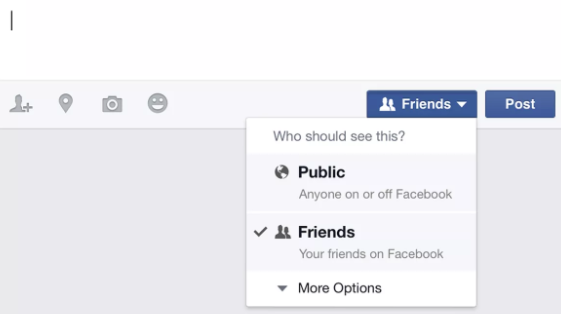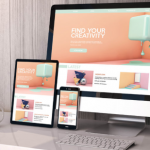On Facebook, sharing of posts is one of the most common things users can do. As a social connectivity service, information on Facebook can spread like wildfire because of the sharing feature. As Facebook users come across posts they like, they can decide to share them on their newsfeed.
At some point, you can come across a post on Facebook and to your greatest shock, you won’t find the share button on your attempt to share the post. This simply means that the post isn’t shareable. This article is geared towards showing you how to make Facebook posts shareable. Since this is your interest, keep reading.
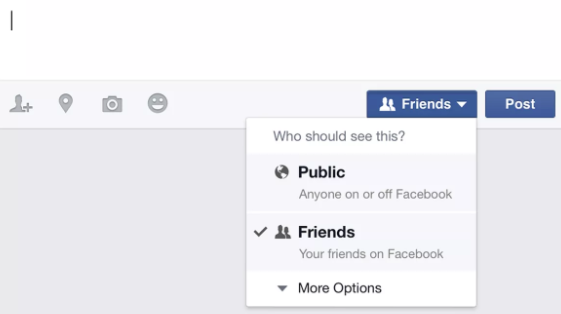
Why Are Facebook Posts Not Shareable?
Facebook gives its users the ability to control their accounts. Meaning they can edit their privacy settings from the default settings Facebook gives. The reason why you sometimes will not find the share button on a post is because it was disabled from the privacy settings.
For a post to be shared on Facebook, it must be open to the public from the privacy settings. Facebook users can choose to set their posts the way they like as there are several options they can select from. If you select the Public option, the post will be available to the entire Facebook community. If you select the Friends options, only your Facebook friends will be able to see your posts. If you select the Friends Except option, your post will only be visible to friends you add on the list. Lastly, if you select the Specific Friends option, your post will be invisible to people you select.
SEE ALSO >>> How To Make Photos Private On Facebook 2020: For Single Photo and Album
Make Facebook Post Shareable Using Facebook Web Version
To make your post shareable on Facebook with the use of the Facebook web version, simply follow these steps:
- Login your Facebook account by going to the Facebook website using any web browser of choices.
- Go to your newsfeed at the top of your homepage where you have the option to Create a Post.
- Add your post. It could be a write-up, an image, or a video.
- Next, click on Who Should See This?
- From the displayed options, select Public for your post to be shareable.
You can also do this with the help of the Facebook settings menu. Just follow these steps:
- Click on the drop-down arrow at the top-right corner of your Facebook page.
- Select Settings.
- Locate Privacy menu in the left sidebar.
- Click on it and from the menu that appears, you will see Who Can See Your Future Posts found in Your Activity section.
- Select Public and your posts will become shareable.
Make Facebook Posts Shareable Using Facebook Mobile App
Asides, using the Facebook website to make your posts shareable, you can also use the Facebook app for this. Follow the steps below:
- Open your Facebook app on your smart device.
- At the top of your homepage, click on the blank box written What’s on your mind?
- Add a post.
- Click on the drop-down arrow and select your privacy setting.
- Select the Public option to make your post shareable.
How To Make Old Facebook Posts Shareable
To make your older posts on Facebook shareable follow these steps:
- Login your Facebook account.
- Identify the post you want to make shareable.
- Click on the down arrow found beside the post’s timestamp
- Select the Public option
RECOMMENDED >>> How To Access Mobile Versions Of Site On PC: Using Firefox, Opera Mini and Google Chrome