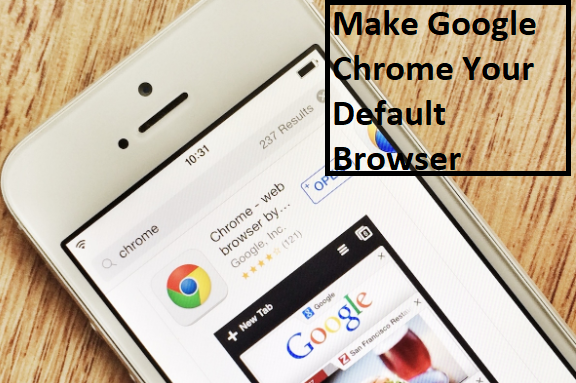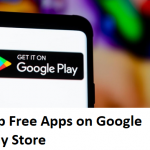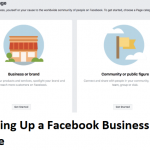Chrome is the official browser of Google and is always efficient and swift while using it. It also has the ability to open multiple tabs and hundreds of tabs in storage. So, if you were filling a form online, and your internet switches off for some reason, you’ll definitely not lose the data uploaded because it will be stored automatically. The only thing you all need to do is to retrieve the tab. Although you must ensure that your chrome storage is active. Apart from being the official browser of Google, it is also the most commonly used browser. If you’ve been wondering how to make Google Chrome your default browser, here are the easy steps.
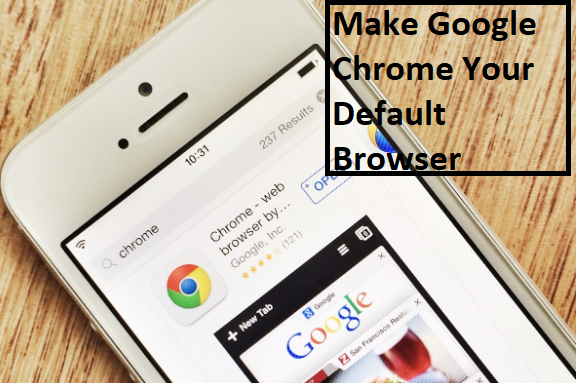
ON YOUR MACBOOK
The chrome browser is pre-installed on your MacBook hence they’ll be no need to purchase or download. Click on “Chrome” on your computer and on the top right of your screen, click on “More”, from the list Click on “Settings”, if it’s already your default browser, you won’t see a “Make default”, if you do see this phrase on your default browser option, then click on it.
ON YOUR WINDOWS 10
After you open your windows, click on the “Start” menu, Go to “settings”, if it’s an original version, click on “system” and then “default apps” on the other hand, it’s an updated version( “Creators update”) then click on “apps” and then “default apps”. Check the down part of your screen and click on “Web browser” and then click your current browser, and choose “Google Chrome” in the “choose an app” window.
ON YOUR WINDOWS 8 AND BELOW
After opening your computer, click on the “Start” menu, and then click on “Control Panel”, Click on “Programs”, and then “Default Programs” and then “Select your default programs”, After this, You’ll see “Google chrome” at the left of the screen, Select it (Google chrome) and Click on “Select this Program as default” and by clicking “OK”, you would make Google Chrome your default browser on your Windows 8 and below.
ON YOUR ANDROID DEVICE
Open your “Settings” on your mobile phone or tablet, Select your “Apps and Notifications”, At the bottom of your screen, select “Advanced” and select the “Default Apps”, Select “Browser App” and then select “Chrome”.
Finally, if you’re also wondering how to make Google Chrome your default browser on your iPad or iPhone, it’s really not an available feature, although you can make it easily accessible by placing it among the apps on your dock, to do this you’ll have to create some space on your dock if there isn’t, then you go to your chrome app, tap and hold it, while you drag it to your dock.
READ: Top Free Apps on Google Play Store – Google Play Store | Google Play Store App