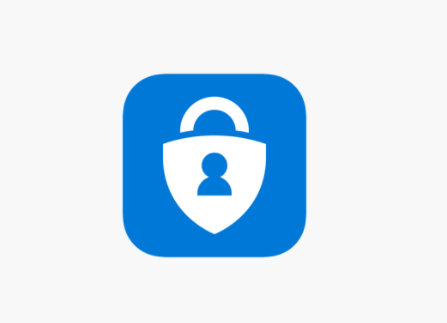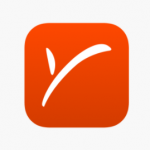The Microsoft Authenticator App is an effective 2FA (Two Factor Authenticator), which you can use to back up your account’s information such as your app settings, and generate codes for your applications. If you got a new phone and you’re wondering how to recover your accounts from your old Microsoft Authenticator App, this guide would walk you through backing up your accounts and recovering them on your new device. Before you proceed, note that you require a personal Microsoft account for android and iCloud account for iOS which would be your recovery account in this process.
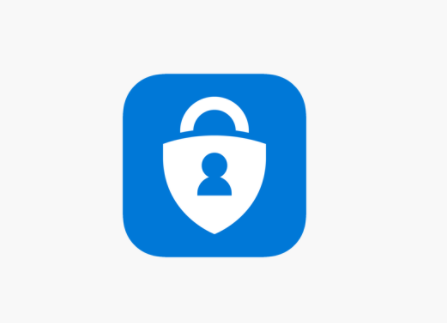
For Android Devices
The first thing to do in the process of moving your account is back up, otherwise you wouldn’t achieve the goal. To do this, open the Microsoft Authenticator App on your old device, in the accounts tab, check for the vertical ellipsis icon at the top right corner of your screen and click on it. From the pop-up list, select “Settings”. While in settings, go under “Back up” and click on the toggle beside “Cloud Back up”. Doing this would keep your information backed up to your Microsoft account.
SEE ALSO >>> How To Download Payoneer App – Download Payoneer App
The next step is to download and install the Microsoft Authenticator App on your new device. Open the app and tap on “Begin Recovery”. To successfully recover your account, ensure that you don’t sign in another account that isn’t the one you have your back up, rather sign in with the Microsoft account which you used for the backup process. Test to see if the back up was successful by using the account. After you have confirmed, you can then proceed to remove the account from your old device.
To do this, open the Microsoft Authenticator App on your old device, in your account, tap on “Remove account”. After doing this, you can confidently use the Microsoft authenticator on your new device.
For iOS Devices
To back up your accounts on the Microsoft Authenticator App on your iOS device, you require an iCloud account as a storage location for your account information. To start the backup process, open your Microsoft Authenticator App on your old device. In the accounts tab, check for the vertical ellipsis icon at the top right corner of your screen and click on it. From the pop-up list, select “Settings”. While in settings, go under “Back up” and click on the toggle beside “iCloud back up”. This process would back up your account information on your iCloud account.
The next step is to download and install the Microsoft Authenticator App on your new device. Open the app and tap on “Begin Recovery”. To successfully recover your accounts, ensure that you don’t sign in another account that isn’t the one you have your back up, rather sign in with the Microsoft account which you used for the backup process. Test to see if the back up was successful by using the account. After you have confirmed, you can then proceed to remove the account from your old device.
To do this, open the Microsoft Authenticator App on your old device, in your account, tap on “Remove account”. When this is done, you can now use Microsoft Authenticator on your new device with your accounts secure.
Note that when you’re done moving Microsoft Authenticator, the verification on your new device would differ from the old device. This isn’t an issue; it is only because your new phone has its own identity.
RECOMMENDED >>> Download Opera Mini App Free – Opera Mini App Download