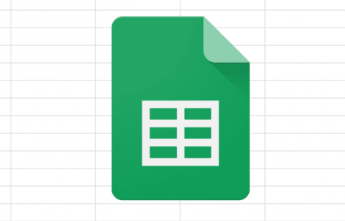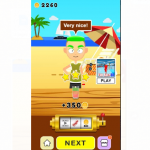Google sheets is a spreadsheet software among Google drive services. One of the interesting features about the software is that it allows users to collaborate, and its spreadsheet format is also compatible with Microsoft Excel which is one of the most used spreadsheet software. While working on spreadsheets, you would a lot of times need to make some calculations like multiplication of values, and if you don’t know what to do exactly, your work would take a longer time than necessary. Multiplying in Microsoft Excel is quite straightforward compared to Google sheets, for Google sheets, there are a couple of ways to multiply. Let’s explore them.
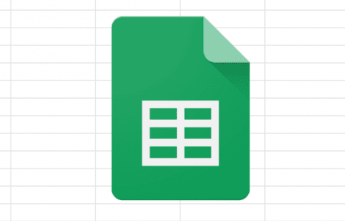
Multiply Operator
The multiply operator is simply an asterisk in which you input the values which you want to multiply or the cells which contain the values you want to multiply. You can use the multiply operator to multiply two or more numbers or cells. For example, if the numbers which you want to multiply are 6 and 4, simply go to the empty cell which you want to use for the result and enter (=6*4), and it would be replaced with the answer which is 24. If you’re going to use several signs like addition into multiplication, For example (6×4+6). First, make sure everything comes in the correct order, that is (6*4+6), NOT (6+4*6) because the result would be 60 instead of 30. Instead of using the values in the cell, you can use the cell numbers, for example, if the value 6 is in cell A1, and the value 4 is in cell B1, you can simply enter (A1*B1) and you would get your result which is 24.
SEE ALSO >>> Famous Facebook Avatar Apps: 7 Best Avatar Apps Everyone Is Using 2020
Multiply Formula
While you can use the multiply operator for more than two values, the multiply formula is for some quick multiplication of two cells or values only. For example, Cell A1 has the value 6 and Cell B1 has the value 4. Let’s assume you want your result to be in Cell C1, simply enter [=MULTIPLY(A1,B1)] into cell C1. Or enter [=MULTIPLY(6,4)] into cell C1. In either case, you would have 24 appear as your result.
ARRAY FORMULA
The array formula is the fastest way to achieve your multiplication in google sheets, especially when dealing with a wide range. You can use it to multiply two or more columns and get the values in split seconds. If you want to multiply 2 columns, for example ranging from A1 to A20, and B1 to B20. If you want your results to appear in C1 to C20, simply enter the formula into cell C1, [=ARRAYFORMULA(A1:A20*B1:B20)]. When you set this array, all the cells stated in the range would automatically multiply accordingly, and the results would appear. You can also set it for as many columns and rows you choose.
RECOMMENDED >>> How To Chargeback On PayPal