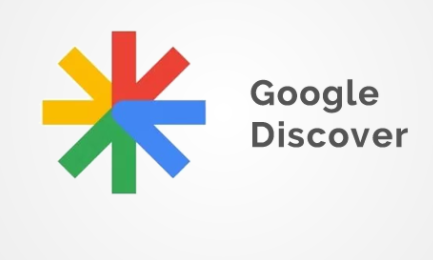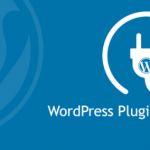Google Discover feed is designed on your Android phone or tablet as a place in your device where you can be able to see some interesting news stories, sports scores, and other content without the need of searching for them. The Discover feed only concentrates on learning your interests to present important information. But what you don’t know is that you can actually personalize it and we are going to show you how to do so in this article.
The Google Discover feed is just a tab added to your Google mobile app. Some of the Android launchers, the Pixel Launcher to be specific, as well as a special pane on the left-most of your home screen for the Discover feed. You can easily go to the Google discover feed via the Google widget.
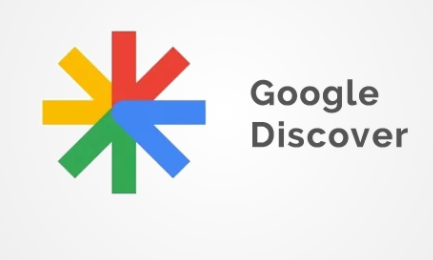
How You Can Be Able to Personalize Your Google Discover Feed on Your Android Device
In case you don’t know how to personalize Google discover feed on your Android device, below are steps on how to do so:
- You will first have to go to the “Google Discover” tab in your Google app from your Android device.
- Google discover feed also displays the weather forecast for your location which you can see at the top of your phone screen. Below that, you will see all the contents that Google thinks will be of interest to you. The contents Google provides on the discover feed is based on what you always search on Google and also your web activity.
- To personalize the feed, you have to take action on the cards that are Displayed. Each of the cards has a “Control” icon attached to them and also you will see a three-dot menu icon at the bottom on the right side.
SEE ALSO >>> How to Import Saved Password from Google Chrome to Safari 2020
The three-dot menu is there to provide you with more details about the card.
- When you click on the “Control” icon, you can be able to select if you want to see “More” or “Less” of the topic provided on the feed. You can go back to click on this icon any time you wish to reset your choice.
- Keep going through the feed, you might see a “Discover More” section. This discover more section is another way to personalize your interests from the feed. Click on any of the topics in order to expand it.
- They will show you a preview of some of the stories that will be shown to you. Then click on the “Follow” button in order to add that topic to your interests.
- Another way to manage your interests is on a more coarse level. You click on the three-dot menu icon on any card and then click on the “Manage Interests” tab.
- After that, you click on “Your Interests.”
- If you have been following any topics, you will be able to see them at the top part of the page. Then you will be able to see the topics that Google has provided based on your activity below. These topics are the topics Google thinks might be of interest to you.
- You can click on the “+” icon in order to follow the topic or you click on the crossed-out icon if you want to hide it.
With these steps listed above, you can be able to personalize your Google discover feed.
RECOMMENDED >>> How To Choose The Right iPhone 12