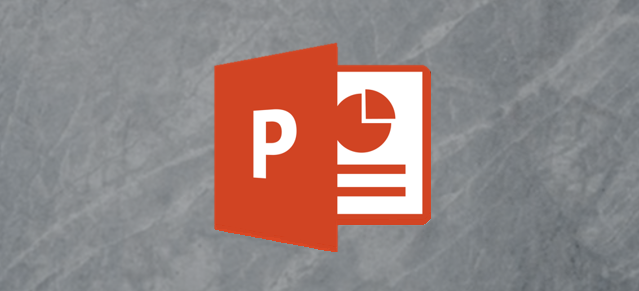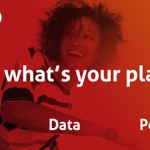Preparing a presentation on Microsoft PowerPoint or any similar software requires extra attention to details, like the size of the font you use. This is because of the little details matter. An oversized font could lead to having more slides and in turn, make your presentation look sloppy, while a very small font could make your audience squint so badly that they lose interest along the way. In this case, consider starting out a presentation with a font style that isn’t suitable, probably unclear to normal view. It would definitely be time-consuming to go back to edit the font on each of the slides. However, you can swiftly change the font on all your slides in a presentation while using Microsoft PowerPoint on either your Windows PC or your MacBook.
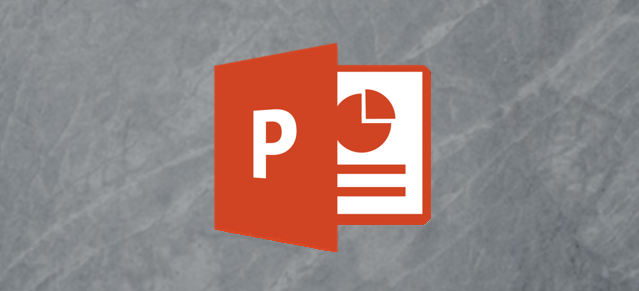
Use the Replace Fonts Tool
Using the Replace Font tool is the fastest way to edit your font style across the slides on your presentation. It isn’t the only option for Windows users but it’s sure the easier method. To use the Replace Fonts Tool, navigate to your Home tab, while there, click on the ribbon bar, Next, click on the downward arrow beside the “Replace” button. A drop-down menu would be displayed. Click on “Replace Fonts”. Then, proceed to select the font you want to replace from the list by clicking on the space below the “Replace” menu. Below, select your preferred font style using the options under “With”. After selecting, by the side of the tab, click on “Replace”. After clicking on replace, the font style on the slides would be replaced with the font style you chose. Finally, click on close.
Use the Slide Master
The Slide Master tool can also be used on a Windows PC but it isn’t as swift in its process compared to the Replace Font tool. However, this tool helps you create customized font styles. For Mac users, this may be the tool they may find to help them change the font style across a PowerPoint presentation. To use the Slide Master, click on the “Slide Master” tab, Next, click on your preferred template among the “Master Views”. Click on “Fonts” in the slide master tab. Select the font style you want to use from the list of options. When you do this, the font style of your slides would be edited. Finally, click on “Close Master View” to save the changes made.
RECOMMENDED >>> Why Your Windows Taskbar Should Always Be on The Left Side?