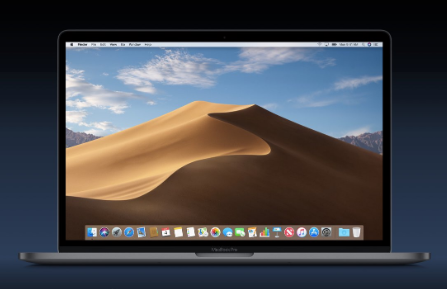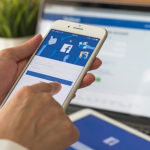Using Windows-based computers, it is actually very simple to display the desktop quickly. A lot of people who use Windows makes use of ‘Win + D’ shortcut keys for displaying desktop. On the other hand, you can simply move the cursor to the bottom at the right side in order to hide all the programs that are open and then show the desktop. But on Mac, you will not find any option like that to display desktop. This article is going to show you the 3 different ways in which you can show desktop on Mac.
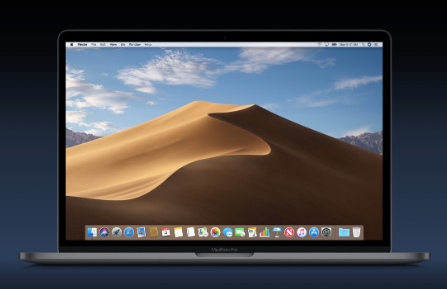
Here Are 3 Ways in Which One Can Show Desktop on Mac
Below are the 3 different ways to show desktop on Mac:
- Creating Hot Corners
- The F11 or ‘Fn + F11’ shortcut keys
- Using the trackpad gesture
SEE ALSO >>> Classic Facebook Mode Settings
Creating Hot Corners
Hot corners is among one of the easiest ways to display desktop on your Mac. Below are the instructions to follow in order to set hot corners:
- Navigate to your ‘Apple Menu and click on System Preferences’.
- Then click on the ‘Desktop & Screen Saver’ button and tap on the ‘Screen Saver’ tab.
- After that, tap on the ‘Hot Corners’ button.
- Then on the popup that will show on your window, you are going to see four dropdown boxes that indicate the four corners of your Mac. Then tap on the dropdown at the lower right and select the ‘Desktop’ option.
- You can also be able to select any of the dropdowns and set the other options like Mission Control, Dashboard, Notification Center, and others.
- Then tap on the OK button.
After you have done that, the next thing to do is to move you the cursor using trackpad or mouse to the lower right side. Then you will notice that all the windows will hide and will display the desktop screen of your Mac. To view all windows back, move the cursor back on the lower right side.
The Fn + F11 or F11
In general, the F11 key on your Mac keyboard usually does the trick of hiding the windows and showing the desktop. But on most of the MacBook pro’s keyboard, the F11 key will do the function of reducing volume. And so, if that’s the case, you can press ‘Fn + F11’ keys in order to show or hide the desktop on your MacBook. This is also similar to using the ‘Win + D’ shortcut keys in Windows computer. If you wish to show all the hidden windows again or to go back to the previous window, you can also press the keys again.
Using the Trackpad Gesture
Apple devices actually have all types of gestures to use on the trackpad. If you are very good at using your fingers, you can use your thumb and your three other fingers in the diagonally opposite direction. With that, you will slide all the open windows on your Mac and that will display your desktop.
Now to enable this said gesture on your mac; tap on your “Apple menu” and navigate to your “System Preferences” section. Then tap on the “Trackpad” and also click on the “More Gestures” tab. Then click on the “Show Desktop” option in order to view desktop.
RECOMMENDED >>> Windows 10 Bluetooth Absent From Device Manager: How To Fix It