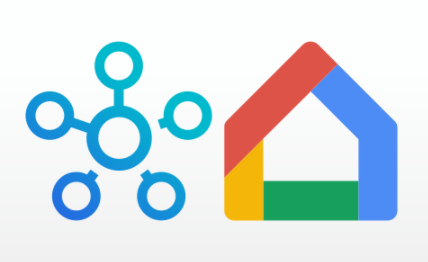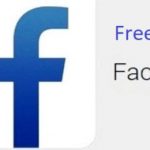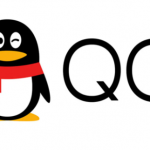The SmartThings smart home website is making some huge changes in 2020. In case you happen to previously add SmartThings devices to your Google Assistant or Home app, you will need to reconnect the service in order to be able to keep making use of it. We are going to show you how to do that in this article in case you don’t know how to do so.
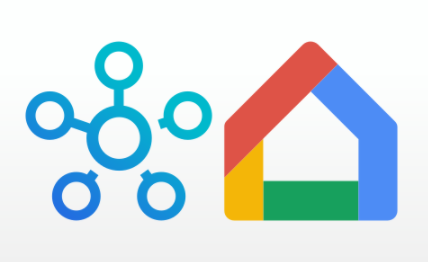
Beginning from the 8th of September, 2020, the original SmartThings integration with Google Home will no longer be working anymore. You will not be able to control devices from the Google Assistant enabled device any longer, which includes smart displays and Nest smart speakers. And this is going to affect anyone who added SmartThings to their Google Home before April 15, 2020.
The recent Google action is made up of; quicker response times and more devices, and it also supports multiple locations. If you want to keep on having control over SmartThings devices via Google Nest and Home devices, you will have to reconnect it.
SEE ALSO >>> How To Watch The Republican National Convention 2020
How You Can Reconnect Smart Things to The Google Home APP
If you happen to be among the people that are finding it difficult to reconnect smart things to the Google Home app, then you need not worry anymore because you are reading the right article. Follow the steps below to know how to do so:
- You first need to open the Google Home app on your android device or whatever device you are making use of. then you click on the “+” icon on the top at the left side of your screen.
- Click on “Set Up Device.”
- Click on the option that says “Have Something Already Set Up?”.
- Then you will see “SmartThings” as one of the services listed at the top. You click on the option.
- If you are making use of an iPhone or iPad, click on “Check For New Devices.” If you are making use of an Android device, then you click on “Reconnect Account.”
- After you have done that, you will be directed to the sign-in page where you can make use of your Samsung account or SmartThings account.
- After you have been signed in, they will ask you to authorize Google to access your SmartThings devices, scenes, and locations.
And with that, you have successfully reconnected smart things to the Google Home app.
RECOMMENDED >>> How To Go Live On Snapchat 2020