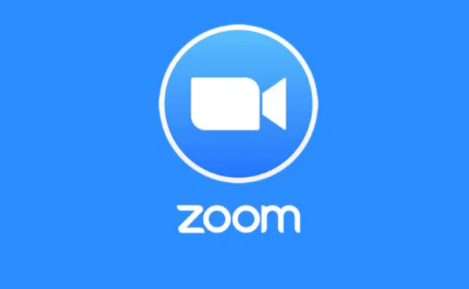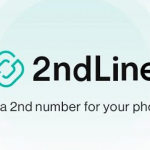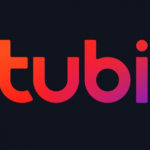If you are always hosting meetings on Zoom, it is possible that you might want to record it for future purposes. Meanwhile, if you happen to be a participant and not the host in the meeting, you will have to ask for permission from the host before you can be able to record the meeting. Therefore, we are going to discuss how you can record a zoom meeting if you are a host or a participant in the meeting.
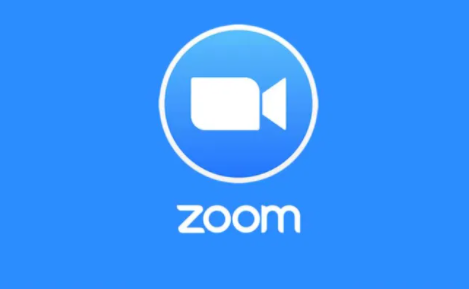
How You Can Record A Zoom Meeting
If we are judging by default, only the hosts of the video calls are the ones allowed to record the zoom meeting. Here are steps on how to record a zoom meeting:
- The first thing you have to do is to open your Zoom app to start up a meeting. You can start a meeting just by clicking on the “New Meeting” tab from the home page. After that, you can then invite the participants that you want to be in the meeting to join.
- After you have started the meeting and the participants that you invited are present, you can then start recording the meeting by simply clicking on the “Record” tab at the bottom of the window of your screen. Or you use another option, and that is by using the Alt+R shortcut key.
- Once you are done with that, you will see that the meeting will start recording. If you want to pause the recording, you can do that by either clicking on the Pause button (or you make use of Alt+P) or you stop the recording by clicking on the Stop button (or you make use of Alt+R).
- Once the meeting is over, you can stop recording and click on the “End Meeting” tab from the bottom at the right side of the window on your screen.
SEE ALSO >>> How to Use Google Advanced Image Search
How A Host Can Provide Recording Permission to Participants in The Meeting
If you happen to be the host in the meeting and you want one of the participants to be able to record the meeting, you have to grant them the permissions in order for them to do so. Here is how to do that:
- While the meeting is still on, click on the “Manage Participants” button from the bottom of the window on your screen.
- You will see the list of the participants will display at the right pane. Go to the name of the particular participant you wish to grant the recording permissions to, and you will see a “More” button will display. Then click on the “More” button.
- Once you have done that, you will then see a drop-down menu will display on your screen. You can then click on “Allow Record” from the drop-down menu.
After you have done that, the guest will finally be able to record the zoom meeting.
RECOMMENDED >>> How to Activate Facebook Free Mode 2020