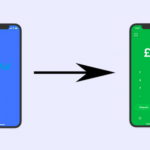Users of Android 10 have to come to terms with the upgraded privacy measure that almost completely prevents them from recording local calls made or received with their devices. Some of us however can almost not do without recording phone calls, not for any creepy motive, but because it is important to us, to have some conversations recorded for the sake of reference. Whatever your motive to want to record your calls, you should always make sure to do it within the ambits of the law that governs your region concerning this matter.

Notwithstanding, recording calls for the right reasons and with necessary permission allows you to keep track of your conversations. In my case, it’s conversations with my little niece, I get full of smiles after talking with her over the phone that it makes me want to save the conversation for later whenever she comes to mind. It could be something similar for you, or even more serious like a call that threatens your safety. However, the privacy of all parties must be respected during a call, and recording calls can be done in an acknowledging manner. Here are a couple of ways you can record phone calls on your Android 10 device.
SEE ALSO >>> How To Move Microsoft Authenticator To A New Phone
Use A Third-Party App
This isn’t a new method for recording calls, but most android 10 devices do not support a lot of third-party call recording apps. There are quite a lot of third-party call recording apps you can use, but it is advised to look out for safe ones that are compatible with your device. Go to the Google Play Store and search for a reliable third-party app that is supported by your device manufacturer, and can record calls clearly. We advise that you read through the app reviews to find the most suitable.
Use Google Voice
While you can find some third-party apps that record audio both ways (incoming and outgoing), using Google voice only records incoming calls. This option is however the official and safest way to record calls on your Android device without the concern of having your data being stolen by a third-party app. To record with Google voice, go to your Google Voice account, through the app or from your web browser. Go to settings and navigate to incoming calls. Tap on the toggle beside it to activate it. Tap on the number 4 on your keypad when you want to record during an incoming call, and an announcement would be made to both parties that the call is being recorded. You can tap on the number 4 to stop recording the call. This time another announcement would be made to both parties that the call has stopped recording. Note that the incoming calls you can record are those you receive on your Google voice number.
RECOMMENDED >>> How To Download Payoneer App – Download Payoneer App