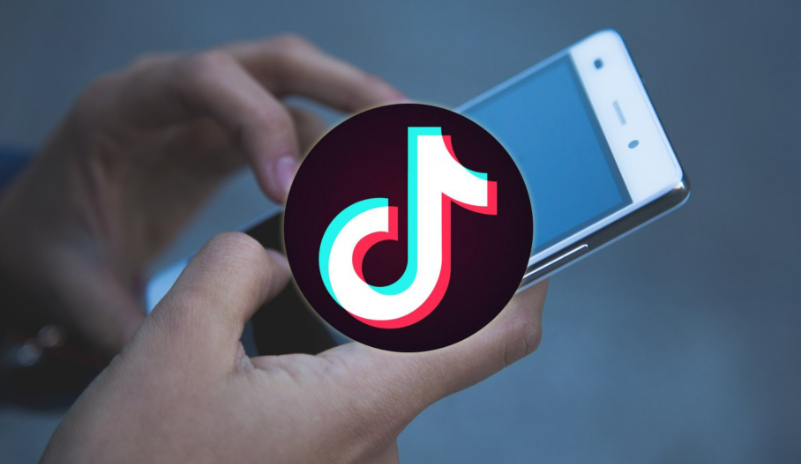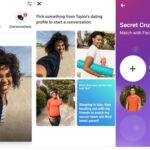TikTok grows every day, many people are new to the platform and know the best ways to create videos. That’s why the question is often asked: how do you remove filter from a TikTok video?
It is incredibly frustrating to publish a video with a specific filter and then be late to find that it is better to have an alternative there.
But how to fix the situation? Possible? Unfortunately, the short answer is not good. If you’re trying to remove a filter from a TikTok video that you’ve posted, you’re out of luck because it’s not possible.
However, you can remove filters from a video in your designs or after it has been uploaded. Here’s everything we know about the process.
How to Remove Filters in a TikTok Draft
Although you can’t remove filters from videos you’ve already posted or videos uploaded by other users, you can still edit your own videos once they’ve been recorded and saved as a draft. Here’s how to remove filters from your TikTok drafts:
- Launch the TikTok application and open your profile
- Click on your drafts and select the video you want to edit
- Click the “back” button in the upper left corner to return to the editing options
- In the ‘Effects’ menu at the bottom left, you’ll find a Back button – this will remove all filters added to your video. Once you’ve added another, you’ll need to tap the button several times. Click “Next” to save your changes and click “None” to continue without adding filters
- Save your draft
How to Remove Filters from a Recorded Video
You can also remove filters from a video after it’s been recorded, if you do so before it’s published.
Here’s how:
SEE: Facebook Level Up – Joining Facebook Level up Program
- Launch the app and press the center button at the bottom to start recording
- Click on the ‘filters’ icon on the right side of the screen
- In the “Portrait” menu, you’ll find “Normal” – this will remove any filters that may apply to your video.
How to Remove Filters From the List
While you can remove video filters from your designs, you can also hide filters you don’t want or want to use, so your apps will focus more on exactly what you want to use.
Here’s how you can remove TikTok filters so you don’t have to browse them and just use what you want instead:
- Launch the app and tap the camera icon to open the camera view.
- Click the filter icon on the left side of the screen.
- Swipe the menu above the filter label and select Manage to see the available filters.
- Click on the various filters to view them and find the one you want.
- If there are filters you don’t need or want, click the tag to cancel them.
- All unselected filters will no longer appear in your list.
This is very useful if you want to quickly browse your favorite or most used filters without wasting time flipping through each one.
That’s it. Although you can’t remove filters from a video you’ve already posted, you can ensure that you don’t make the same error twice by hiding the video on the Filters tab.
It may be possible to remove filters from videos in the future, but TikTok does not indicate that this is a feature they are interested in, so we will not wait.
SEE: Facebook Level Up – Joining Facebook Level up Program