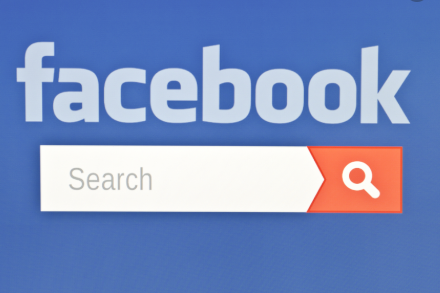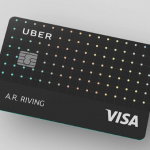Facebook is a much-advanced service compared to what it used to be at the initial startup. Using Facebook as a search engine is one thing people need to know more about.
Over the years, connecting people all around the world have been Facebook’s major priority but just like you have search engines like; Google, Bing, DuckDuckGo, and more, do you know that Facebook is also a search engine? The answer to this question is “Yes”. Telling you that Facebook can perform the same activities as our most preferred search engines.
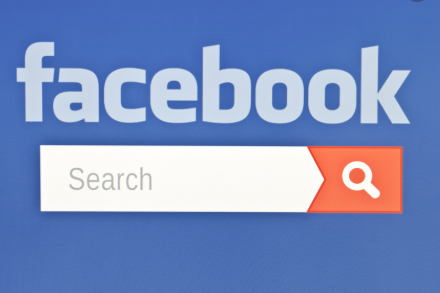
Understanding How Search Engines Work
If you have any education in computer studies, you must have heard the words “Garbage In, Garbage Out” which is abbreviated “GIGO”. For those who have not come across these words before, it will be explained.
GIGO simply tells you that electronic systems like computers give output based on the input they get. Meaning once data is given to a system, it is being processed and given out as information.
Search engines are developed based on GIGO. Anything you give to the system as search or input, you will get endless results or information (output) about that thing.
So, for instance, if you search the word “Cup” using any search engine, you will get results in different formats including; Text, Images, Videos, and more.
This should give you a perfect understanding about how search engines work.
SEE ALSO >>> How To Find People On Facebook Using Other Tricks Aside Their Names
Facebook As A Search Engine
As established earlier, Facebook functions just like your regular search engines. Anything you give to the Facebook system as a search, will return with satisfactory information. It doesn’t matter the format you need it in. This article is meant to educate you on how to search on Facebook App. Before going into that, it is important you understand that the Facebook search works both on the Facebook mobile app and the Facebook web version.
Search on Facebook App
Simply follow these steps below to make a search on Facebook app:
- Open your Facebook mobile app mobile device.
- At the very top of your screen, click on the search bar.
- Enter your search (Keyword).
- Click on the search icon on your keyboard for the search to be made.
- Now, you can select from the diverse categories at the top. They include; Posts, People, Photos, Videos, Pages, Places, Groups, Apps, Events, Links.
RECOMMENDED >>> Dating Websites Are Booming As Users Spend More Time Knowing One Another During Pandemic