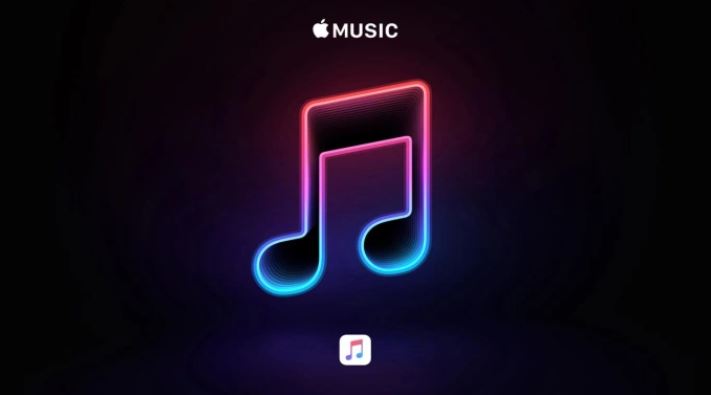Though Apple has provided everything to be the best music streaming app, it still failed in embedding a sleep timer for users. Like some people would say “I can’t fall asleep without music”. For some reason I find the absense of a default sleep timer feature in Apple Music surprising.
You don’t have to worry about that anymore, let’s see the ways you can set a sleep timer in Apple Music on iPhone, iPad, Android, Mac and Window PC.
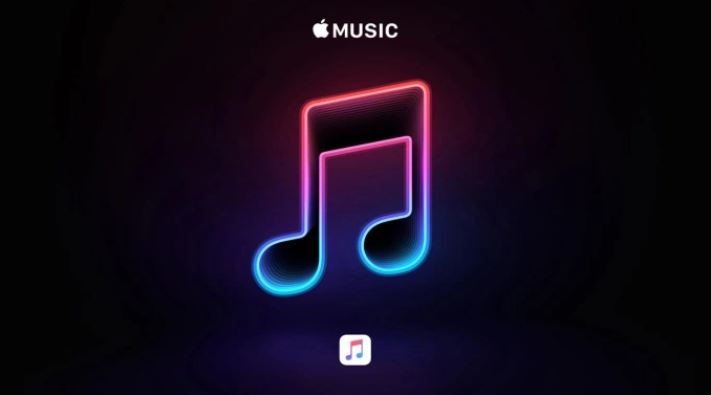
- Set a Sleep Timer in Apple Music on iPhone, iPad, Android, Mac, and Windows PC
- Set a Sleep Timer for Apple Music on iPhone and iPad
- Set a Sleep Timer for Apple Music on Android
- Set a Sleep Timer for Apple Music on Mac
- Set a Sleep Timer for Apple Music on Windows
- Listen to Your Apple Music Now With a Sleep Timer
Set a Sleep Timer in Apple Music on iPhone, iPad, Android, Mac, and Windows PC
For iOS users, its your lucky day because iOS with built with a sleep timer that works with nit only Apple Music but other music streaming app. The Clock app in your iPhone and iPad allows to set any specific timer of your choice.
But you can’t say the same for Mac, Windows, an Android. Well, we have different means for you set a sleep timer for Apple Music on these devices.
Set a Sleep Timer for Apple Music on iPhone and iPad
⦁ Open the Clock app on your iPhone or iPad.
⦁ Tap on the Timer tab at the bottom right corner of the screen.
⦁ Next, set the how you want it to be and select when the timer ends.
⦁ Scroll down to the bottom and choose the ‘Stop Playing’ option. Then, tap on Set at the top right corner.
Just so you know, you can pause or cancel the sleep timer at any time. To do this simple head over to the Clock app -> Timer, and tap on Cancel/ Pause.
Set a Sleep Timer for Apple Music on Android
On your Play Store you have hundreds sleep timer apps, but one of the best we’ve seen o far is the Sleep Timer for Spotify and Music. To get started, download the app on your Android device and launch it. By default, the timer is set for 30 minutes. You can choose to lower or extend the timer. Then, tap on the ‘Start’ button to kickstart the sleep timer.
Set a Sleep Timer for Apple Music on Mac
⦁ Launch System Preferences on your Mac and go to the ‘Battery’ settings.
⦁ Next, select Schedule.
⦁ Next up, check the box to the left of Sleep. Then, set the preferred time duration. In the end, make sure to click on OK to confirm.
Set a Sleep Timer for Apple Music on Windows
This is also a straight forward method. All you need to do is head over to Settings -> System -> Power & Sleep -> Sleep. Then, set the time duration, and its done.
Listen to Your Apple Music Now With a Sleep Timer
Now you know how to turn on the timer on your devices, go ahead and make the most out of it to fall asleep with complete peace of mind. You don’t have to worry music playing all night in your ears.
ALSO READ>>>>TikTok Rolls Out A New Immersive Musical Effects