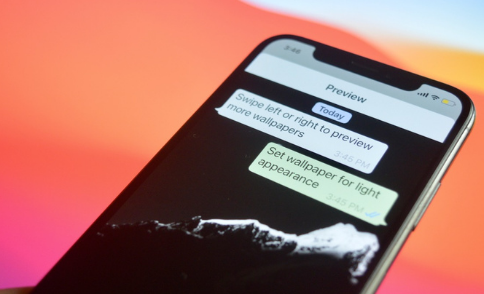No doubt the default WhatsApp wallpaper is not bad at all, having a customized wallpaper gives chats a more personal appearance. Your WhatsApp wallpaper helps you customize your chat experience and excitingly, WhatsApp allows users to have as many different custom wallpapers on as many different chats as they choose. This article covers how you can edit your chat background to your preference whether you use WhatsApp for Android or WhatsApp for iPhone.
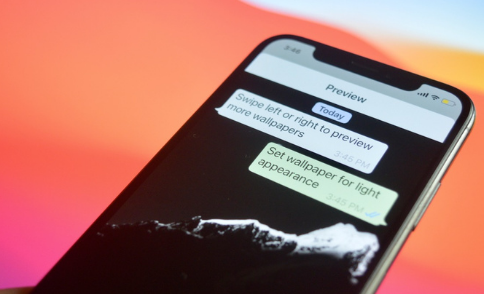
Set Custom Wallpaper for Chats on WhatsApp for Android
Open your app drawer and tap on the WhatsApp icon to open the app. Navigate to “Chats” and select the conversation of the contact whose chat background you wish to change. You can also open a conversation by searching and tapping on their name if there isn’t an existing conversation with them. Next tap on the menu icon in the toolbar, then tap on “Wallpaper” from the list of options. Choose from the available standard themes of colors; “Bright”, “Dark” and “Solid Colors”. You can also tap on “My Photos” to use a photo from your personal gallery. After selecting the photo, tap on “Set Wallpaper”. After this, tap on “For this chat” on the pop up that follows. Your chat background with the contact you selected would be updated to the photo you chose. If you wish to remove the wallpaper, simply return to “Wallpaper”, tap on “change”, then tap on “Remove custom wallpaper”, finally tap on “Remove”.
Set Custom Wallpaper for Chats on WhatsApp for iPhone
Open your app drawer and tap on the WhatsApp icon to open the app. Click on a conversation or go to the chat room you want to change the chat background. If you do not have an existing conversation with a contact whose chat background you want to change, simply search and tap on their name to open a conversation. Next, tap on either the name or profile picture displayed at the top of the chat room. Tap on “Wallpaper & Sound” from the options. Tap on “Choose a New Wallpaper” next. After this, you can choose from the available standard themes; “Bright”, “Dark” or “Solid Colors”, or use the “Photos” option below the standard themes to choose from your personal gallery. The next step after choosing the photo is to resize it to sit properly in the chat background. After you’re done resizing, tap on “Set”. After doing this, the photo you chose would be set as the new chat background. If you wish to remove the wallpaper, simply return to “Wallpaper & Sound”, tap on “Choose a New Wallpaper”, and tap on “Remove Custom Wallpaper”. Finally, tap on “Remove Custom Wallpaper” (again).
RECOMMENDED >>> Which Android Phones Have Wireless Charging: For Google, Samsung Galaxy, Huawei, and Other Devices