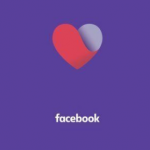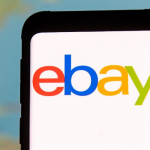Arlo is an American company that is focused on the production and installation of wireless security cameras. It became an independent company in 2018. After it was formed as a division of Netgear in 2014. Using Arlo security cameras, you can have 24 hours surveillance of your home, office, or private properties. When your security cameras are installed, you would usually have access which would be connected to your device via the Arlo app with your personal login details, you can also get access through your browser via the web page. In a case where you want to add a friend or family to access your camera footage, you can add them using the Arlo Mobile App or your account via the Arlo website. Either way, the process is quite simple.

Using Your Arlo Mobile App
You would need to open the Arlo App on your device and tap on “Settings” at the bottom of the page. In the settings, tap on “Grant Access”, On the next page, tap on the Plus or Addition icon on the top right of the screen. Next enter the details of the person you want to add. This would include their name and email address. Then Scroll down to choose the particular cameras or areas covered that you want to share. You can also choose to activate the “Allow Access Rights” for the person you’re adding. This gives them access to features like mode selection, manual recording, sharing, and deleting videos. After confirming the details you provided, proceed to tap on “Send invite”. Next, an invite would be sent to them via their email and you would be led to a page to monitor if they accept the request. Until they do, the report would read “Pending”. Subsequently, you can still restrict their access to certain cameras of your choice or even stop them from having any access at all by deleting them from your list.
SEE ALSO >>> Download Facebook Dating App Free: Facebook Dating App Download For Free
Using Web Access
You would need to open your web browser and log into your account on (my.Arlo.com) and tap on “Settings” at the bottom of the page. In the settings, tap on “Grant Access”, On the next page, tap on the plus or Addition icon on the top right of the screen. Next enter the details of the person you want to add. This would include their name and email address. Then Scroll down to choose the particular cameras or areas covered that you want to share. You can also choose to activate the “Allow Access Rights” for the person you’re adding. This gives them access to features like mode selection, manual recording, sharing, and deleting videos. After confirming the details you provided, proceed to tap on “Send invite”. Next, an invite would be sent to them via their email and you would be led to a page to monitor if they accept the request. Until they do, the report would read “Pending” and when they eventually accept, it would read “Accepted”.
RECOMMENDED >>> How To Get Paid Apps For Free On Play Store No Root