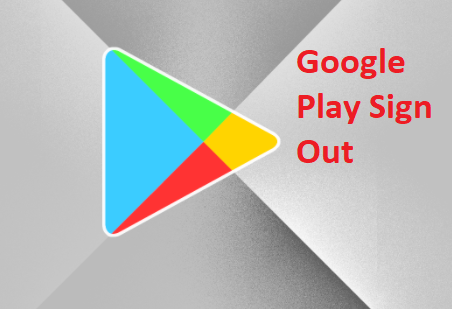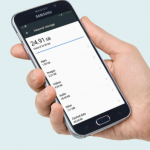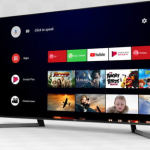The Google Play Store is the official App Store for the Android OS, it contains several thousands of apps available for download. These apps help make the Android device multifunctional and the Play Store contains several categories of apps including games, social apps, educational apps, recreational apps, to mention a few of the several available categories. To be able to use the Google Play Store on your Android device, you require an account, a Google Play Store account, which is your primary Google account (Gmail). After this you would be able to shop on the Google Play Store.
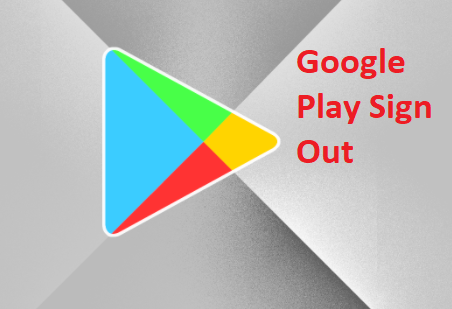
After registering and signing into the Google Play Store, you would always be signed in whenever you open the Google Play Store on your Android device, this is until you sign out of your Google Play Store, and that would be the only way to sign into another Google Play Account. There are also times when your Google Play Store could be malfunctioning, the solution could be to sign out and sign back into your account.
SEE ALSO >>> How To Free Up Storage Space On Your Android Phone
Also note that the Google Play Store doesn’t have an option in-app that you can sign out with, signing out of your Google Play Store on your Android device has to be done by removing your Google account. However, you can easily sign out of your Google Play Store on your Windows without removing your Google account.
Method 1 – Signing Out of Your Google Play On Android
Go to “Settings” on your Android device, select “Accounts” in your settings. Among the list of accounts, tap on “Google”, you would also be shown your Google account or accounts if you have several. Tap on the currently active account on your play store. On the next page, tap on the vertical ellipsis icon at the top right of your screen, it would show you two options, select “Remove account”. A pop up would display when you tap “Remove account” to warn you that you would lose data by removing the account. Tap on “Remove account”. This would automatically sign off your account on the Google Play Store.
Method 2 – Signing Out of Your Google Play From Your Windows Pc
To sign out of your Google Play account on your Windows PC, go to play.google.com from the web browser on your computer. Click on your profile at the top right of your screen. You would find all your Google account or accounts if you have several, below them at the right of the tab is an option to “Sign out”, click on it and your Google Play account would be signed out.
RECOMMENDED >>> iPhone Markup – How To Markup iPhone Photos