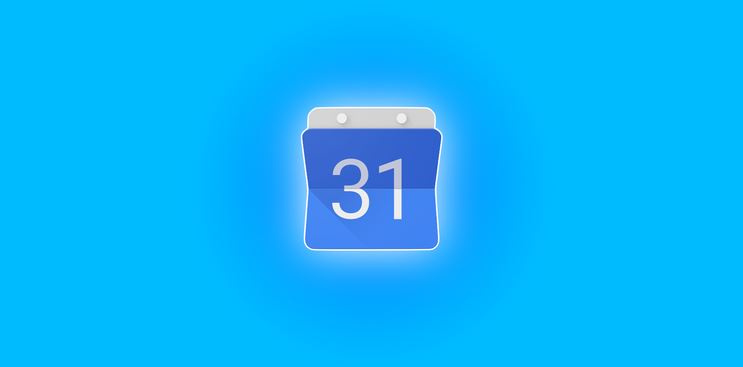How to Snooze Desktop Notification From Google Calendar – for some time now, we’ve only been able to snooze notification in Google’s own Chrome browsers. It’s time to say goodbye to that because users can now snooze notification for upcoming Calendar events directly from the desktop notification – Google Workspace announced.
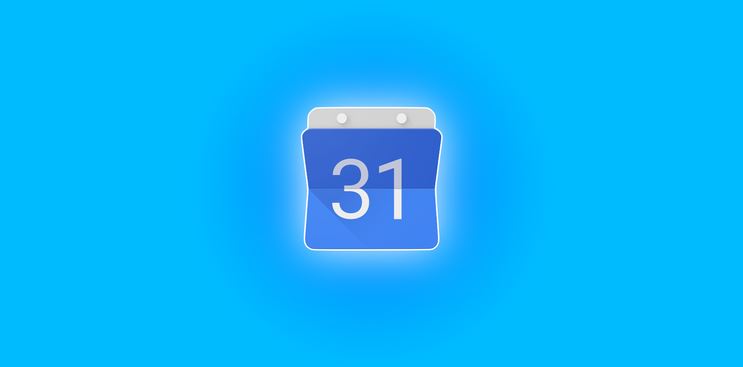
Be Right On Time For Your Meetings
“You can now snooze Google Calendar desktop notifications directly from the notification itself,” according to the official announcement on the Google Workspace blog.
This is currently unsupported in the consumer version of Calendar.
“This should make it less likely that you miss meetings or show up late,” Google added. The new features still hasn’t gotten to all users yet, and the company has said it might take about three days to do so, but you don’t have to worry because it’s available to all Google Workspace, G Suite Basic, and Business customers.
“By default, snoozed notifications will reappear one minute before the scheduled meeting. You can also ‘re-snooze’ a notification for an additional five minutes as many times you’d like, until the meeting ends.”
“Now you can snooze desktop notifications until just before your event begins,” the prompt reads. You can also change your snooze in a support document on Google’s website.
How to Snooze Google Calendar Notifications
When you see a Calendar notification for an upcoming event, simply click Snooze within the notification or Settings if you’d like to change your Calendar notification settings.
Your desktop notifications for Calendar must be turned on before this feature can work. You must leave Google Calendar open in a Chrome tab to see desktop notifications.
Note: the snoozing feature is only available in Chrome browser.
ALSO READ>>>>How to Play Songs Directly From Search in YouTube Music