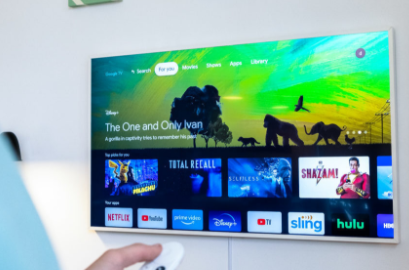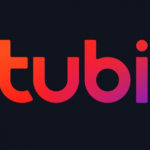The idea of installing apps and games grants you access to take full advantage of your Google TV streaming device. But, somehow, you will definitely end up with some that you feel you don’t want any longer and so you might wish to uninstall them. It is also possible that you might not know how you can uninstall the apps and games from your Google TV, which is why we are presenting this article for those that do not know how to uninstall their apps and games from their Google TV.
Small devices that are used for streaming such as the Chromecast with Google TV, usually do not have a lot of storage space to contain so many apps and games in them and we all know that everything you install makes use of some of the storage space in it. That is one of the reasons why it is advisable for you to uninstall any apps and games that you know you are not using anymore. So, we are going to take a look at how one can uninstall apps and games from Google TV.
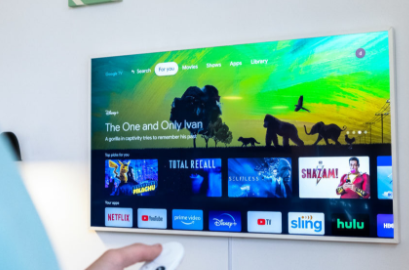
SEE ALSO >>> How to Record A Zoom Meeting
How You Can Uninstall Apps and Games on Google Tv
In case you have been confused and wondering how you can install some apps and games from your Google TV, you need not worry anymore because this article is here to give you the knowledge on how to do so. Below are steps on how you can uninstall apps and games on Google TV:
- The first thing you need to do is to open your mobile device and click on “Apps” at the top of your Home screen.
- After you click on apps, you then go through your Apps section and search for the app you wish to uninstall. If you happen to have so many apps and games installed, then you will have to first click on the “See All” tab in order to view the full list.
- Once you locate the app you wish to uninstall, you click and hold on the app to select it.
- From the pop-up menu that will display, you then click on “View Details”.
- Doing that will direct you to that app or game’s listing in the Google Play Store, that is where you can then click on the “Uninstall” button.
- After you clicked on the uninstall button, click on “OK” from the confirmation pop-up that will display in order to proceed with your action.
With that, app or game will then be uninstalled from your Google TV.
RECOMMENDED >>> How to Use Google Advanced Image Search