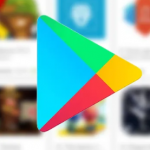Phones will always have several software updates from their manufacturers over the given time of their supported lifetime. These updates are to keep the device more secure, allow more features, and comes with different bug fixes. Though these updates are mostly pushed automatically to the device and sometimes you might want to do it manually. And so, in this article, we will show you how you can update your Android device manually.

How to Manually Update Your Android Device
In case you have been wondering about how you can update your Android device manually, you need not worry anymore because the steps are listed below:
Updating your Android manually with OTA Updates
- First, you need to make sure that your phone is connected to a Wi-Fi network.
- Then navigate to Settings > click on about device, then you click on System Updates > tap on Check for Updates > then click on Update to download and install the latest Android version.
After the update, your device will be running on the new Android version.
It is also possible to update your phone with the use of your computer. Here is how to do that;
- You will first have to download the desktop software of your Android phone manufacturer.
- Then you install the desktop software.
- After that, you plug in the USB end of your Android’s charger cable to your computer and then plug the other end to your phone.
- Then you go to the manufacturer’s desktop software.
- Search for the update option and click on it.
- Choose your update file when prompted and then follow any on-screen prompts.
With that, your phone will be updated.
SEE ALSO >>> How To Use Walmart Pay On Android
Updating your Android manually with the use of upgrade package
There are some cases where the device manufacturer will post some update files on their website for users to download. You can be able to download the latest system upgrade package based on the brand model of your phone and save it in the phone’s SD card. In order to update the Android OS version, you will have to navigate to your phone Settings > then click on About Phone > tap on the System Update tab, once your phone displays the packages that are available, then click on Continue to download and install the package. After that, reboot your phone and it will be updated.
These are the possible methods on how one can update their Android device manually.
RECOMMENDED >>> How To Empty Your Recycle Bin On Schedule On Windows 10