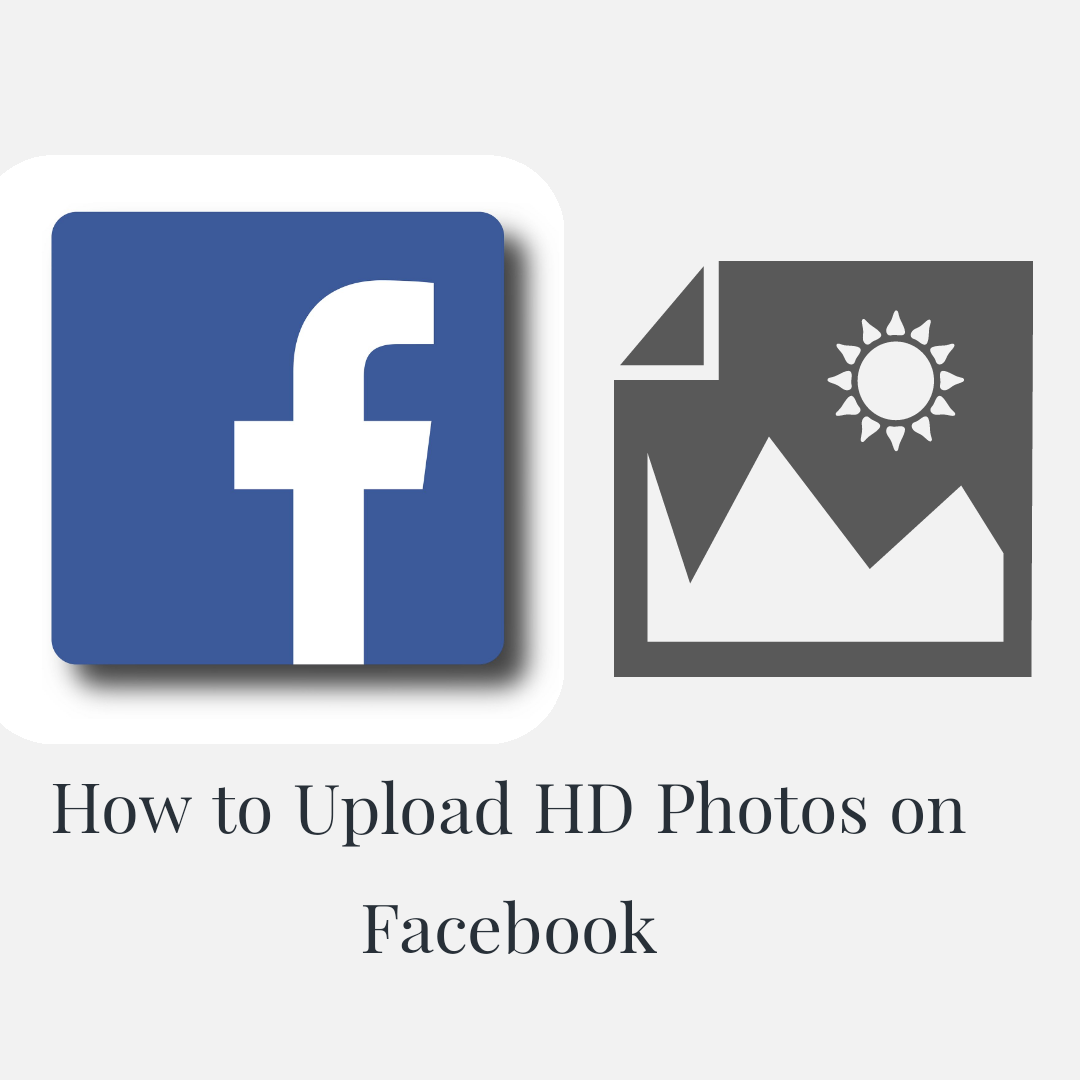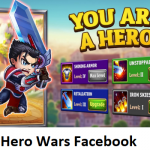After taking great quality pictures, it could feel very disappointing for the quality to reduce just after uploading them. Although the Facebook app has the ability to upload your photo in high definition, there is usually a default setting on Facebook which converts the picture to a Standard Definition, this is considered to help users save data. Although if you’re the type who is conscious of how your pictures appear, considering that it would also be less appealing to the eyes in Standard Definition, then you can follow these easy steps to ensure that your picture is uploaded successfully in high definition.
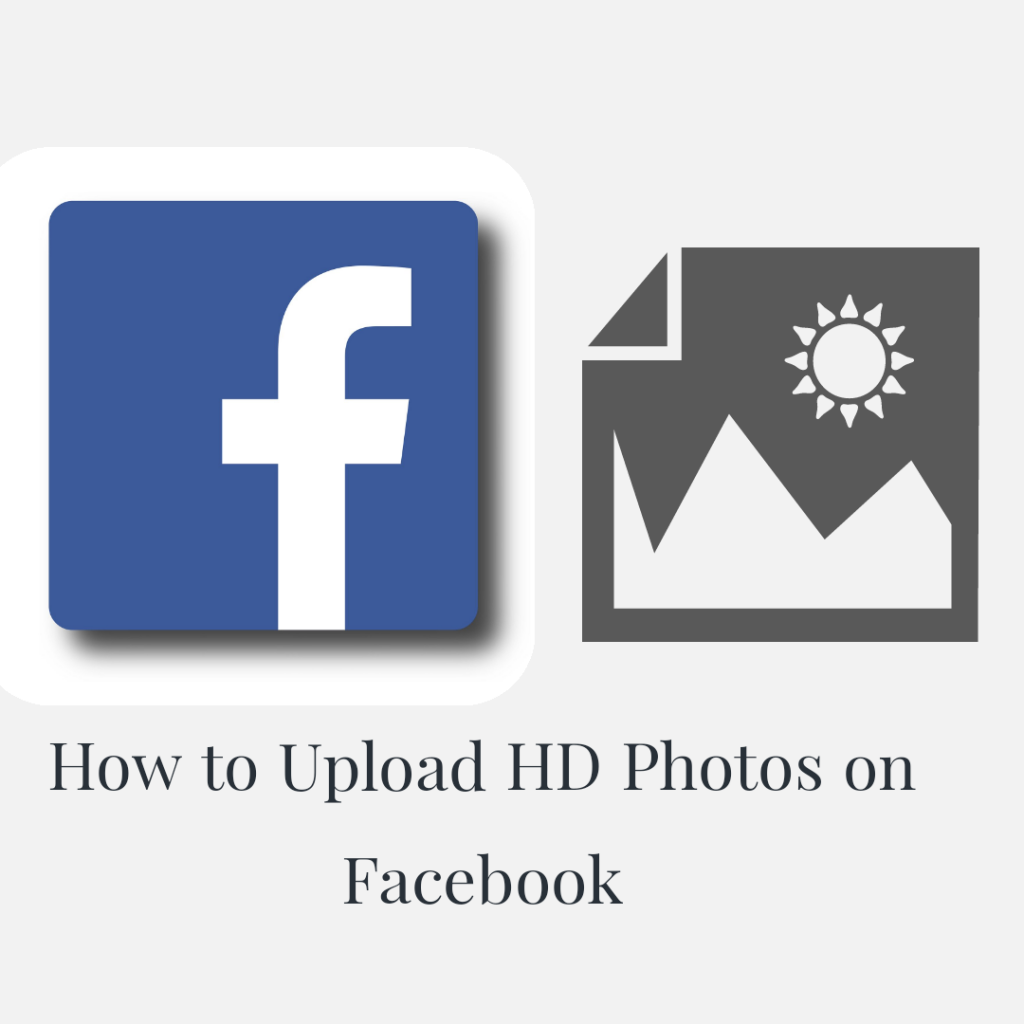
On Your iOS Device
To upload your photo in high definition on your iOS device, After opening your Facebook app and signing in, You start by tapping on the hamburger looking menu button on the lower right part of the screen on your Facebook app. Among the list displayed, tap on the “Setting and Privacy” and tap on the arrow to show the “Settings” option, Tap on the settings. While in “Settings”, Under “Media and Contacts” tap on “Videos and Photos”. Right under “Photo Settings” activate the “Upload HD” by tapping the draw. After doing this, be rest assured that every photo you upload subsequently will be in High Definition format.
On Your Android Device
To upload your photo in high definition on your android device, After opening your Facebook app and signing in, You start by tapping on the hamburger looking menu button at the upper right part of your screen on your Facebook app. Among the list displayed, tap on the “Setting and Privacy” and tap on the arrow to show the “Settings” option, Tap on the settings. While in “Settings”, Under “Media and Contacts” tap on “Videos and Photos”. Right under “Photo Settings” activate the “Upload HD” by tapping the draw. This setting will ensure that your photos are uploaded in High Definition.
On Your Computer
To upload your photo in high definition on your computer, After opening your Facebook app and signing in, click on “What’s on your mind”, at the upper left of the Home screen, You then Select “Newsfeed” or “Your Story”, then you browse through your library and choose the file you want to upload, After selecting it, you click on “Open”, After the photo loads, you click on “Post”. The Facebook app on your computer already has the ability to upload your high definition photo as it is without reducing its original quality.
Finally, uploading photos and videos in high definition usually consume more data than your standard definition photos and videos, but it’s definitely worth it to ensure that your photo appears as beautiful as when it was taken. Better still you could use Wi-Fi to upload your high definition photos.
CHECK OUT: How to Share YouTube Video in Facebook – Share YouTube Video to Facebook Story with Easy