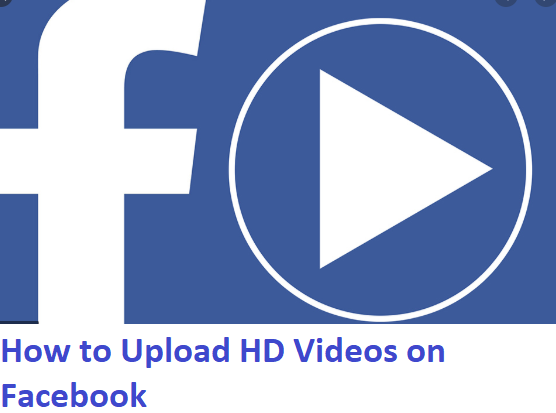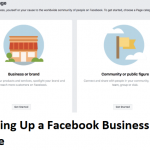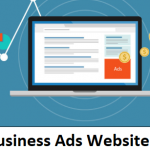After making great quality videos, a lot of times users are discouraged to upload them because of the automated set up of Facebook which converts the video to a Standard Definition, this is considered to help users save data. Although if you’re the type who is conscious of how your videos appear, considering that it would also be less appealing to the eyes in Standard Definition, then you can follow these easy steps to ensure that your video is uploaded successfully in high definition.
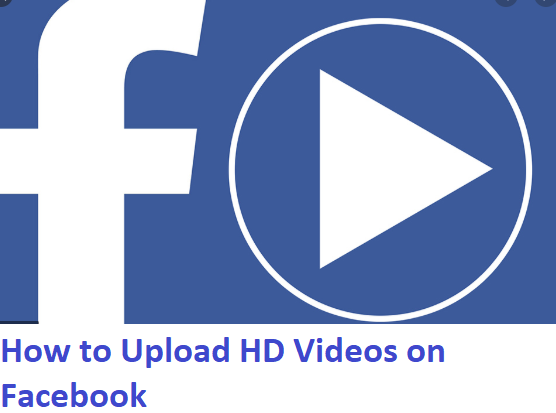
On Your iOS Device
To upload your video in high definition on your iOS device, after opening your Facebook app and signing in, you start by tapping on the hamburger looking menu button on the lower right part of the screen on your Facebook app. Among the list displayed, tap on the “Setting and Privacy” and tap on the arrow to show the “Settings” option, Tap on the settings. While in “Settings”, Under “Media and Contacts” tap on “Videos and Photos”. Right under “Video Settings” activate the “Upload HD” by tapping the draw. After doing this, be rest assured that every video you upload will be in High Definition format.
On Your Android Device
To upload your video in high definition on your android device, After opening your Facebook app and signing in, You start by tapping on the hamburger looking menu button at the upper right part of your screen on your Facebook app. Among the list displayed, tap on the “Setting and Privacy” and tap on the arrow to show the “Settings” option, Tap on the settings. While in “Settings”, Under “Media and Contacts” tap on “Videos and Photos”. Right under “Video Settings” activate the “Upload HD” by tapping the draw. This setting will ensure that your videos are uploaded in High Definition.
On Your Computer
To upload your video in high definition on your computer, After opening your Facebook app and signing in, click on “What’s on your mind”, at the upper left of the Home screen, You then Select “Newsfeed” or “Your Story”, then you browse through your library and choose the file you want to upload, After selecting it, you click on “Open”, After the video loads, you click on “Post”. The Facebook app on your computer already has the ability to upload your high definition video as it is without reducing the quality.
Finally, high definition videos usually consume more data than your standard definition videos, as much as you want your videos to be uploaded in a great, don’t get worried when you notice the amount of data consumed. Although using Wi-Fi to upload your high definition videos is always a great option.
READ: Setting Up a Facebook Business Page – Using Easy Steps