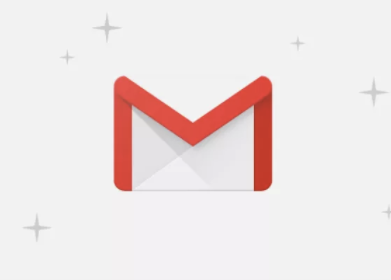Google mail is one of the most used email providers, considering that they run the android market, almost every android user has a Gmail account. Google has also made the process of signing up for an email account less cumbersome. Although the requirement for your mobile number is to retrieve your password or if you need to reset it, there are a couple of reasons why you may not want to provide your phone number while signing up for a Gmail account. One of these reasons could be that you’re using your PC to sign up for this new email account and you don’t want to link your mobile. Whatever your reason is, we’ve picked out two ways to help you create a Google email account in a few minutes without having to provide your phone number.
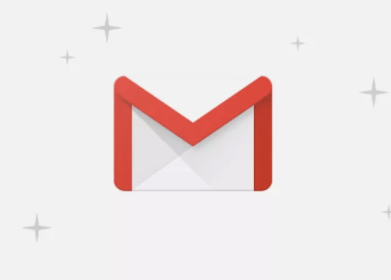
METHOD 1
Firstly, you need a browser that has “Incognito mode”, that shouldn’t be far fetched as most recent versions of browsers have this feature including Google Chrome, PHX Browser, Firefox, and a couple of others. Start by launching your browser, activate the Incognito mode, Next, enter the Gmail.com into your URL or click on the Gmail shortcut if it’s presented on the Home screen of your browser. When the page loads, click on “Sign in”, when the sign in page loads, click on “Create new account”. A pop up would display to choose from “For Myself” or “To manage my business”. Select “For Myself”. A new page would load requesting details, proceed to fill out your First name, Last name, username, create a strong password, and re-enter to confirm the password. Also, take note of your password so you don’t get locked out. On the next page, a field requesting phone number is displayed, at this point, it is important you enter a recovery email address in the necessary field. This would help you retrieve your account when the need arises, it would also prevent further promptings about verification. On the next form, enter your birthday and select your gender, then click on “Next”. On the next page, read through the “Privacy and Terms”, and click on “I agree” at the bottom of the page. Now you can sign in to your newly created Gmail account.
SEE ALSO >>> How To Remove Apps And Pages From Your iPhone’s Home Screen
METHOD 2
To use this method, you would need to use either an android device or download and install an android emulator if you’re using a PC. When you’re set, using your android or android emulator for your PC, go to “Settings”. Under “Accounts”, click on “Add account” and select “Google”. If you’re using an android device, the next page would request for your security information if you set one previously eg Password. After that, click on “Create account” and select “For Myself” from the pop-up. A new page would load with a form to fill in Your First name and Last name, click on “Next” after filling, On the next page, there would be another form to enter your date of birth and gender, also click on “Next” after filling in the details. The next page would be a list of options to choose your email address, you can also choose to personalize it. Next, enter a strong password and re-enter for confirmation, Skip the step to enter your phone number, After the “review your account info”, read through the “Privacy & Terms”, scroll to the bottom of the page and click on “I agree”. And there you have, a new Gmail account without using a phone number.
RECOMMENDED >>> How To Mute Or Unmute On Zoom