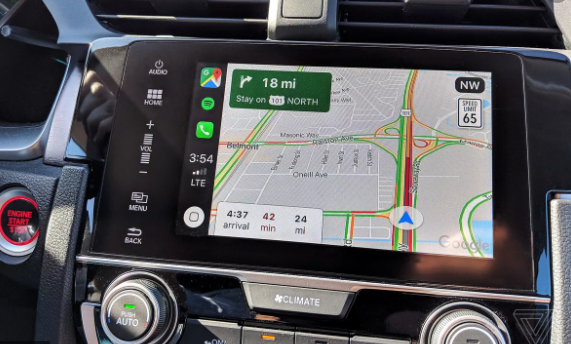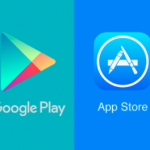It is very possible for you to use Google Maps on Apple CarPlay to search for and include stops along your route. You can also search for details about your stops, like detour times and gas prices. So, in this article, we will discuss how one can navigate with Google Maps in Apple CarPlay and some other things you need to know.
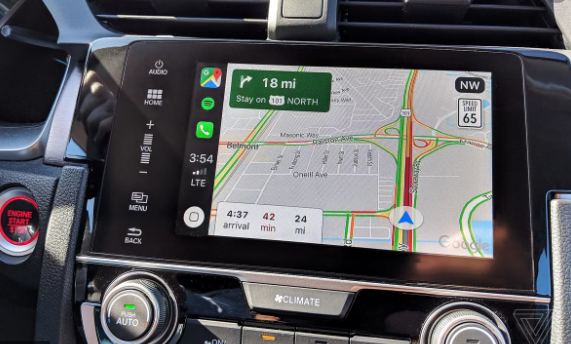
The Things You Need
- You need an iPhone 5 and above
- You need iOS 12 and above
- You will need Google Maps version 5.24 and above
- And you will need CarPlay supported car model
SEE ALSO >>> How To Make An Image Transparent In Microsoft PowerPoint
How to Navigate with Apple CarPlay
In case you happen to be among those the don’t know how to navigate with Google CarPlay, read the steps below to know how to do so;
- You will first need to put on your CarPlay, then you open your Google Maps app.
- From the top bar, you click on Add destination.
- After you have done that, then you choose a destination.
- Then click on Go.
How to Search for Stops During Navigation
Read the steps below to know how to search for stops during navigation:
- While navigating in CarPlay, you can click on anywhere on the screen to display the top menu bar.
- Then from the top menu bar, click on Add Stop.
- To choose a destination. Click on any of the destinations listed. The listed destinations depend on your location.
- After choosing a destination, you can then click on Before or Next to cycle between search results.
You need to have it in mind that the arrows will only display if there is more than one search result. - Then you click on Add stop.
How to Remove A Stop
Below are steps on how you can remove a stop both on your CarPlay and iPhone:
- On your CarPlay, on the top at the right side, click on Exit to Remove a stop.
- Then on your iPhone, click on the X icon close to the stop you wish to remove.
In case you were not able to find your route information on your iPhone, then click on the home button to search for your stops.
How to Make Use of The Voice Search
If you don’t know how to make use of the voice search, here is how to:
- While you are still navigating in CarPlay, you can click on anywhere on the screen in order to display the top menu bar.
- Then you click on Add stop Microphone.
RECOMMENDED >>> Delete WeChat Account – How To Delete WeChat Account (The Simplest Steps To Use)