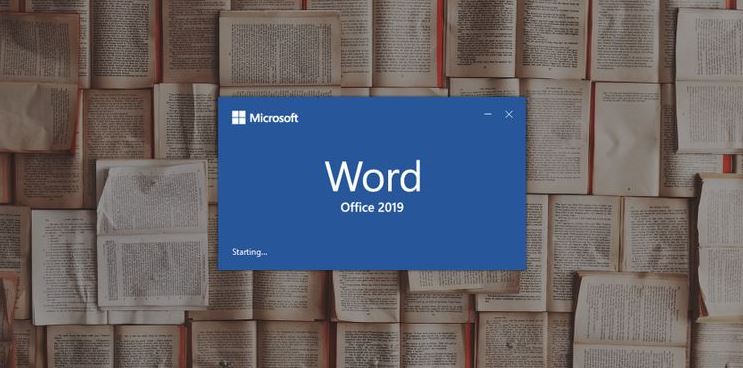How to Use Headers and Footers in Microsoft Word – We all know how to make use of headers and footers in Microsoft Word, but do you know how to use them like a professional? Here are things headers and footers could do that you didn’t know about.
What Are Headers and Footers?
As easy as it sounds, many will mistake it for something else. In Microsoft Word, the top margin of a page is called its header, and the bottom margin is called the footer. We make use of Headers and footers when we want to include information that you’ll like to appear on every page or specific pages. It could be a chapter title, page number, or pretty much anything.
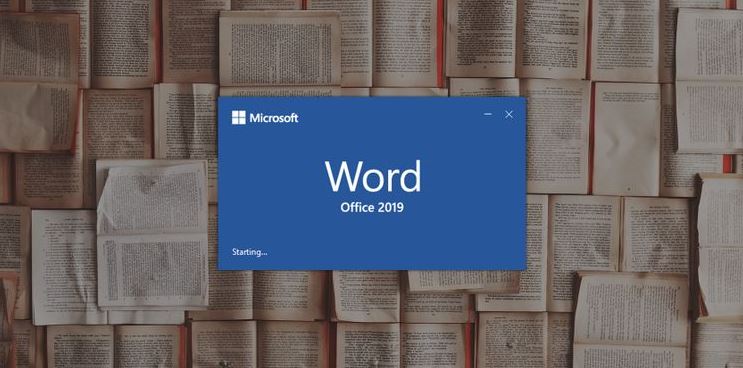
How Do I Make Use Of Headers and Footers in Word?
The major difference between these things is where they are located in the document. Let’s begin by inserting something to the header in Word.
⦁ Click on the Insert tab.
⦁ Select Header. This will display a menu with some options in it. Click the first option which is Blank. You’ll be directed to a header and also activate the Header & Footer Tools in the Design tab.
If you’ve more than a single page in your document, you’ll notice that once you add something in the header, it’s going to appear on top of every page in your document.
An easy way to access the header is to tap the header twice on the top margin of the page. Doubling-clicking the bottom margin will bring up the footer.
The Header & Footer Tools
The Header & Tools tab activates whenever you’re editing the header or the footer of a page. This gives you access to change options related to the header and also insert components other than plain text to it.
Different First Page
As explained earlier, anything that you add to the header will appear on every other page but what if you don’t want the header on your first page to appear on every page in the document? here’s is all you have to do.
⦁ Double-click on the header.
⦁ In the Header & Footer Tools tab, in the Options section, check
Different Odd and Even Pages
This occurs when you have the document title in the odd page header and the heading title on the even pages. You need to check only one option to have different headers on odd & even pages:
⦁ Double-click on the header.
⦁ In the Header & Footer Tools tab, check Different Odd & Even Pages.
Different Headers for Different Sections
You can also have different headers for different sections. To do this, you need to create sections in your document first. To create sections:
⦁ Select where you want to create a section by placing your cursor there.
⦁ Go to the Layout tab and then click on Breaks.
⦁ In the bottom half of the menu, you can see the Section Breaks.
⦁ Select Continous from the menu. This will create a Section Break right where you had placed the cursor.
Numbering Pages in Word
Adding page numbers to longer documents makes them easier to navigate for readers. To add page numbers:
⦁ Go to the Insert tab.
⦁ In the Header & Footer section click Page Number.
⦁ In the menu, you will have four choices for the location. Choose one and then select the styling you want.
Top of Page and Bottom of Page will display the page number in the header and the footer respectively.
If you want the page number in areas other than these two, here’s what you should do:
⦁ Place your cursor where you want to display the page number.
⦁ Go to Insert and then select Page Number.
⦁ From the menu, select Current Position then select a style.
ALSO READ>>>>How to Use Whatsapp Desktop App For Video Calls and Voice Calls