Nowadays, to change a Browser can be somehow challenging because you will first have to look for a browser that will befit all your needs.
Just like other popular browsers, Google chrome stores saved passwords too. And storing saved passwords is one of the most useful benefits that comes a web browser for a lot of reasons such as signing you in automatically to your most used websites or giving you the ability to transfer your passwords to other browsers without stressing much. There are so many reasons for you to wish to switch browsers and it is an appropriate way for you to save all of your stored data.
Therefore, we are going to teach you how you can import your saved password from Google Chrome to Safari in this article.
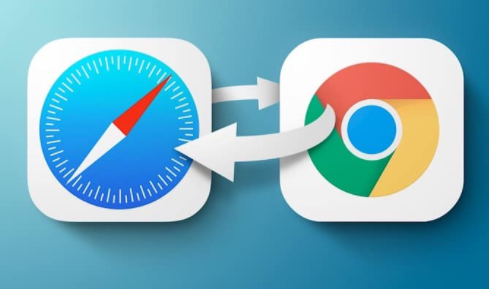
How You Can Import Your Saved Password from Google Chrome to Safari 2020
You should have it in mind that the process is not straightforward but then, it is not a difficult thing to do. So, if you don’t know how to import saved passwords from Google chrome to safari, then you should follow the steps that will be provided below.
SEE ALSO >>> How To Choose The Right iPhone 12
First of all, you will first have to import the passwords from Chrome to Firefox, this is because Safari can not import passwords straight from Google Chrome, after importing to Firefox, you can then import to Safari from Firefox. Below are steps on how to do that:
First step: Exporting passwords from Google Chrome
- You will first navigate to Google chrome.
- After that, you click on Settings and then click on Passwords.
Know that, it might take a little time for the list to load so you have to wait.
- From the top right, you tap on the menu button and click on Export. You can save the passwords with what you can remember.
Second step: importing passwords to Firefox
Before you can import the passwords to your Firefox browser, you will first have to assemble them and ensure that they are in sync with Firefox’s Password Exporter add-on.
- Click to open the saved file in Excel or any other program you wish to open it on. It should contain 4 columns: the name, URL, username and password.
- You should delete the first column that is labeled name. You will be left with just URL, username & password.
Then you delete everything (URL, username & password) and you can replace it with something else.
- After that, you download and configure the old version of Firefox (ESR)
Then you import the password to Firefox. Here is how to do that:
- You first navigate to Preferences and tap on Security.
- Then you click on Import/Export Passwords.
- You can then import the password file that you have created.
Third step: Importing password to Safari.
Here are steps on how to import the passwords from Firefox to Safari
- Open your Safari browser
- Go to File
- Click on “Import from Firefox”.
You need to make sure that the Passwords are checked before clicking on the import button.
RECOMMENDED >>> How to Play PS4 Games on PS5 Console





