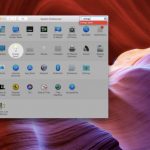How to Install Netflix on Your TV – Installing Netflix on your TV mean you are expected to have the app on it too. Here’s how it done with these easy steps.
Most gadget making companies now produced their smart TVs with Netflix pre-installed in it. If you can’t find yours you don’t have to worry because it’s very easy to get Netflix on your TV.

Can I Download Netflix to My TV?
Many of us still doubt the installation of Netflix on their TVs because it didn’t come with it. I can assure you there’s a way for you do it.
All four of the major smart TV operating systems (Tizen, WebOS, Android TV, and Roku TV) are compatible with Netflix.
Newer models of Fire TV, LG, Philips, Samsung, Sharp, Vizio, Hisense, Panasonic, Roku TV, Sanyo, and Sony TVs all come with the Netflix app installed. All you have to do is create an account.
The streaming company ha also confirmed that you’ll be able to install Netflix on your TV without any technical knowledge.
How to Get Netflix on Your TV
You have different methods to download to watch Netflix on your TV, but downloading the app is always the best so you save yourself the trouble of signing all the time.
⦁ Connect your TV to the internet.
⦁ Go to your TV’s app store.
⦁ Type in “Netflix” and download the app.
⦁ Once you’ve installed it, open the app.
⦁ You can either register or sign in to an existing Netflix account.
⦁ You’ll receive an activation code from Netflix.
⦁ Go to netflix.com/activate on your browser.
⦁ Enter the code from Netflix and press Activate.
The Netflix app on the TV should automatically refresh to log into your account.
Troubleshoot the Netflix App on Your TV
If the method above does not work for you, there are some troubleshooting steps you can follow.
It’s important to check the internet connection in your TV. Most times it might not be the app not installing, you just didn’t connect it properly to the internet.
Once you’re sure that the internet connection isn’t the problem, try turning off or unplugging your TV. Some TVs have a sleep mode that isn’t the same as turning it off, so make sure your TV actually shuts down completely.
If it persists, see if your TV has any new updates you haven’t installed yet. Just like you phones, your TVs also run on system versions. Once you update it the Netflix app will start working.
If you still have no luck, head to the Netflix Help Center and search for “how to use Netflix on”, followed by your TV’s manufacturer.
ALSO READ>>>>How to Snooze Desktop Notification From Google Calendar