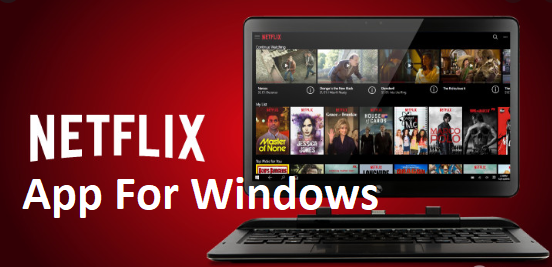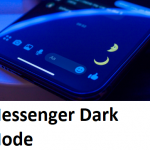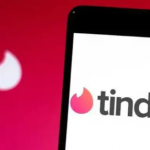Netflix is a big-time American entertainment and media service provider as well as a media production company which was founded in 1997 by Reed Hastings and Marc Randolph. Netflix provides its media services through a subscription-based streaming service. They boast of a broad library of movies, television programs as well as documentaries. Among the content in their library are also in-house productions, that is to say, that Netflix is indeed committed to using their resources to keep its users entertained.
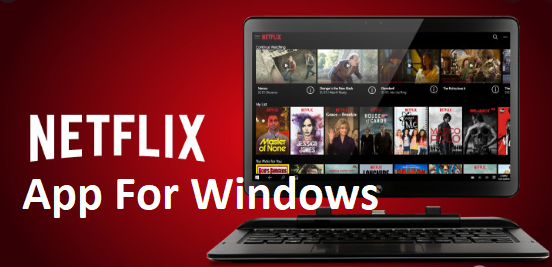
From personal use, the Netflix App is very efficient as it makes surfing easy by putting their various contents into categories as well as an effective search engine that indicates even when a content searched for isn’t provided by Netflix. For those who use the Windows OS and are wondering how to get the Netflix App running on their Windows, you’ll have to download the App from the Microsoft store. Although the Netflix App isn’t only accessible using Windows 10, I’ll strongly recommend that you upgrade your Windows version to a 10 to have the best experience of the App. And if you’re using a Windows mobile version and wondering if you can still access the app, the answer is “Yes”. Here are the steps you need to follow to set up your Netflix App and enjoy the amazing entertainment that accompanies it. It’s also important that you know that you can only access Netflix through your web browser if your Windows version is lower than the 8th.
If You’re Using the Web Browser
First, you’ll have to log into the website, www.Netflix.com, and find the “Sign in” icon and click on it, after this, you’ll enter your email address and password. However, if you do not have an existing Netflix account, you’ll have to register and subscribe before you can sign in and have access to their great entertainment services. Although Netflix usually offers a Free Trial period which allows you to access their services for a specific duration, after which the company trusts that you would be convinced enough to go ahead to buy a subscription.
If You’re Using Windows 8
From your Windows “Start” menu, you’ll click on the “Store” Icon, After this you’ll swipe your mouse to the upper right part of your screen, bringing up the “Charms Bar”. Having done this, you’ll click on the search button and type “Netflix” and after pressing the enter button, you’ll click on the “Netflix” from the search results. After seeing this, you’ll click on “Install”. Although if it’s already installed, then you’ll see a “Sign in” icon, remember you always need a Netflix account to sign in. If at this point, you didn’t have a Netflix account, you’ll see the prompt “If you are not a member, sign up here”. After clicking on the prompt and signing up, you can then proceed with your email address and password to sign in.
If You’re Using a Windows 10
From your Windows “Start” menu, you’ll click on the “Store” Icon, after this you’ll swipe your mouse to the upper right part of your screen and click on the search button and type “Netflix” and after pressing the enter button, you’ll click on the “Netflix” from the search results. After seeing this, you’ll click on “Install”. Although if it’s already installed, then you’ll see a “Sign in” icon, remember you always need a Netflix account to sign in. If at this point, you didn’t have a Netflix account, you’ll see the prompt “If you are not a member, sign up here”. After clicking on the prompt and signing up, you can then proceed with your email address and password to sign in.
The Netflix App has been available on the Windows OS for about a decade now and is very efficient. They also offer Netflix in Ultra HD(only for windows 10), although if you’re using a PC or monitor, it must meet the requirements to stream in Ultra HD, the same thing applies for HDR, as the device must be enabled for HDR by the manufacturer. For more information about how to use the Netflix app, you can visit www.help.netflix.com.
PEOPLE ARE VERY INTERESTED IN – Kik Messenger App For Android Free Download – Download Kik Messenger App