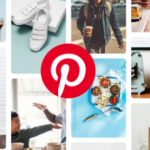At this very point, Pinterest has blocked your site, and you are not happy that your site’s URL isn’t accepted on its platform anymore. This article will provide you with an easy way to fix this problem.
Sites are being blocked on Pinterest for violating certain policies. If you are a social media marketer or a blogger, this can be really annoying and it’s most annoying when Pinterest is your major traffic source. If this is the case, you can experience a drastic decline in your daily, weekly, and monthly revenue.
People make attempts to get in touch with Pinterest’s customer support to help them fix this problem but still, nothing works. I know you are probably frustrated and don’t know what to do but that’s why this article is here. With the method am going to be showing you, you honestly do not need to plead with Pinterest to unblock your site’s link.

Although blocking of sites on Pinterest sometime can be unreasonable because you may not have any idea why your link was blocked. This is the annoyance of some persons who have gotten their links blocked on Pinterest.
You can be assured of getting your links back on Pinterest with the method am about to show you. It is of no doubt as easy as ABC.
SEE ALSO >>> See Your Pinterest Viewer 2020: How To See Who Viewed Your Profile on Pinterest
NOTE: The danger of applying this method is, you will have to build your traffic back up again from the very scratch.
How to Unblock A Site on Pinterest – Step by Step
Step 1: First, create a Gmail account and get to blogger.com where you have to sign in and create a fresh blog.
Step 2: Open the post you wish to link to from your website. Now, get back to blogger and select “Create a blog”.
Step 3: At the point, add the title of your post as the title of your blog and also the same title as your URL. Take note of the URL which will be useful later
Step 4: Select “Theme” and go ahead to click on “Edit Html”.
Step 5: Locate the code, click next to it and tap “enter”
Step 6: Copy and paste this code <script type='text/javascript'> window.location.href = "http://www.technogroot.ml/"; </script> under the head tag.
Step 7: Return back and copy the link of your post. Then, select just the link with the code http://www.technogroot.ml- and then, replace it with your site link.
Step 8: Tap on “Save theme” and then, click on “view blog”. If you followed the steps correctly, you should be redirected to your blog post and not your blogger blog.
Step 9: Now, copy the title of your post and make effort to find your pin on Pinterest. Once you find it, download the pin to your computer and re-upload it to Pinterest using your keywords, description, and your blogger URL.
Step 10: Lastly, save your pin to the right board then, tap on it to redirect you back to your original website and post.
TECH NEWS >>> Instagram Shopping (Checkout) Launches Facebook Pay for Payment: Facebook Pay Setup Guide