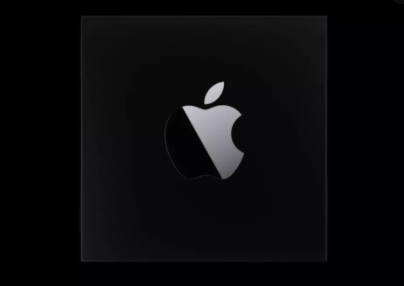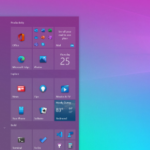The reminder app is such a useful app as it allows you to stay in schedule and reminds you to attend to your activities and meet up with events on time. For the reminder on the iPhone and iPad, you can set or customize your reminders quite extensively with the interesting features that it comes along with. There are some activities we engage in for different purposes, like self-development, that is continuous, hence we need to kept reminded about these activities. Since these activities are recurring, we would also need to prepare our reminder to work with our schedule. This article would guide you on how to set recurring reminders on your iPhone and iPad.
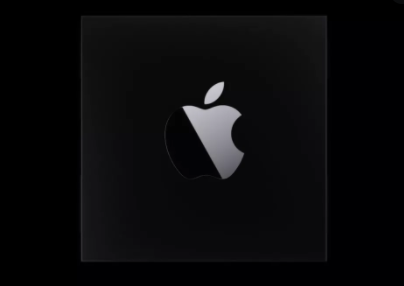
For Your iPhone
First, go to your reminder app and open it. Next, type in the title you want to save your reminder with. Tap on the “Info” icon at the top right of your screen. Next, tap on the toggle for “Remind me on a day”. After selecting the day or days you want to be reminded, don’t leave it at that, remember you’re setting up a recurring reminder, hence tap on “Repeat”. At this point, you can further customize the reminder to your preference as would be described later on in the article. You can also set the interval you want the reminder to recur. Tap on “Done” when you’ve finished setting up.
SEE ALSO >>> How To Block A Channel On YouTube
For Your iPad
First, go to your reminder app and open it. Next, type in the title you want to save your reminder with. Tap on the “Info” icon at the top right of your screen. Next, tap on the toggle for “Remind me on a day”. After selecting the day or days you want to be reminded, don’t leave it at that, remember you’re setting up a recurring reminder, hence tap on “Repeat”. At this point, you can further customize the reminder to your preference as would be described later on in the article. You can also set the interval you want the reminder to recur. Tap on “Done” when you’ve finished setting up.
Sync Your Reminders on Your iPhone And iPad
To ensure that you have your reminders wherever you go, it would be safer to sync both your iPhone and iPad, just in case you forget or lose one of them, you can always meet up in your appointments regardless.
Go to your Settings and tap on “Reminder”, next tap on “Sync”. You would be shown some options for the duration you want to sync, from 2 weeks to 6 months, or all reminders. Choose the duration you want and the reminders that would be synched would be the ones you set during that time. Remember that your both devices must be signed in with the same iCloud ID to have them synched.
Other Customization
- Add a location – You can choose to add a location to your reminder, below the toggle for “Remind me on a day”, you would see “Remind me at a location”. You can tap on the toggle to turn it on, also ensure that the location setting or services on your device is turned on, because the reminder app would access the location on the phone to carry out this function.
- Display Priority and Attachments – You can customize your reminder by adding an attachment or by adding a flag icon to show priority.
- Remind me when messaging – You can also turn on the toggle for “Remind me when messaging” and add the contact you want to be reminded about. This feature is particularly interesting because you can be reminded of important things or documents you might want to send to a contact at a particular time. This reminder pops up when you’re messaging the contact you selected.
RECOMMENDED >>> How To Update Android Version Manually