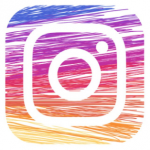It is not actually difficult to reset your Hisense TV, so if you are confused or wondering how you can reset your Hisense TV, then this article is for you. We are going to talk about the few simple steps you need to know on how to reset your Hisense TV.

After you reset your Hisense TV, all the personal details, any custom settings and all the installed apps will be permanently removed. Resetting your Hisense TV is the easiest way to restore all default software configuration on your Hisense TV.
The Hisense TV Service Menu Instructions
Just like it is with most of their service menu instructions, you will have to use a remote to be able to enter the service mode on Hisense sets, it is highly recommended that you make use of the original remote that came with your set. If you happen to have misplaced the remote or maybe it spoilt, you are advised to get a new Hisense Replacement Remote.
SEE ALSO >>> How To Change Mac Address On Your Android Device
How to Check the Hisense Service Menu Instructions
- First tap on the menu on the remote
- Then click on right to enter the full menu
- You go down to sound
- Then click on the right and tap on Advanced Audio Settings
- Go down and highlight the Balance slider, ensure that it is on 0
- Hit on 1969 on your remote
- The menu will no longer display on the screen and you will see a green “M” appear on the top at the left of the screen
- Then click on menu on the remote, and you will see a service menu appear this time.
How You Can Reset Your Hisense TV
- The first step to take is to press the power button on your remote control to turn on your Hisense TV.
- Click on the “settings” button on the remote in order to access the TV’s settings.
- After that, you use the up and down arrows on your remote to go through the menu.
- Scroll up to the top and click on the “About TV” tab.
- Then you tap on the “OK” button on your remote.
- The next thing to do after that is to select the “restore to factory default” and click on the “OK” button on your remote control.
- Then the last thing to do is to select reset/yes/OK and tap on the “OK” button again in order to confirm and start the reset.
That is all you need, just follow the steps listed above and you will be able to easily reset your Hisense TV back to its original settings with no difficulty.
RECOMMENDED >>> How To Cancel Ahrefs Subscription