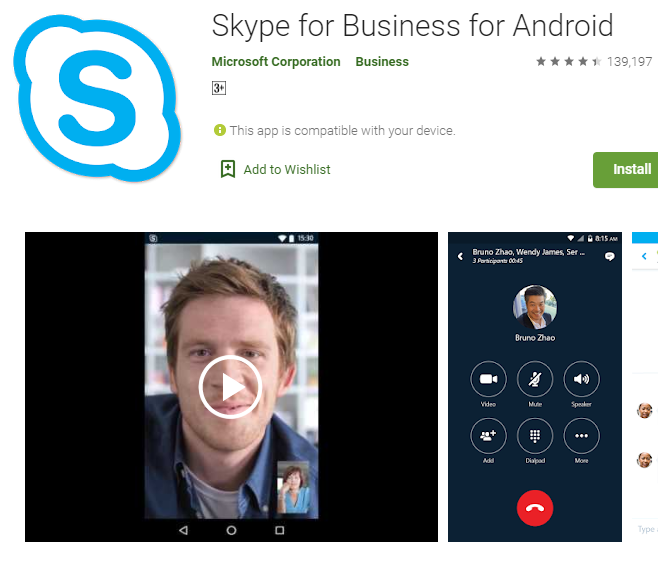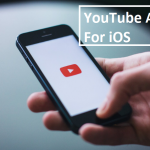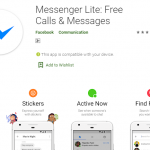The Skype for Business app has now been made available for also Android devices. It is an app which lets you send instant messages to your business partners, you can also be able to call or even video call them. After you have downloaded the app, then you install and create your Skype account, you can now login to your account and start your chats.
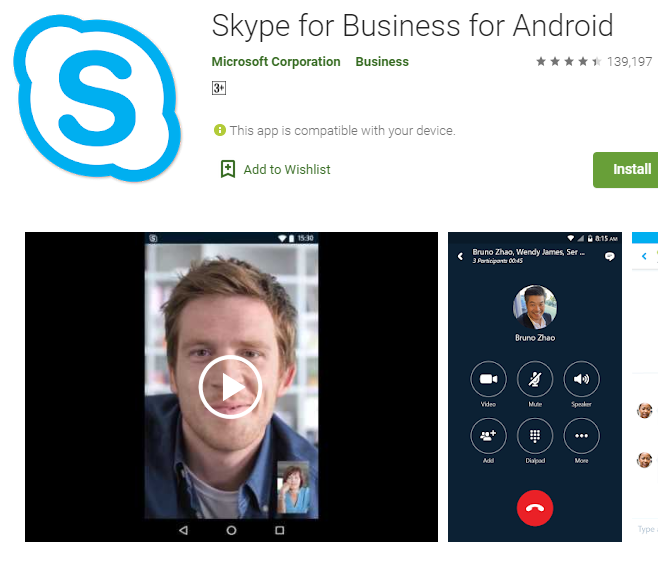
Your Skype home screen will be displaying your recent contacts and upcoming meetings in your Android mobile phone. In a situation whereby you wish to see the list of all the meetings that you have for a day and the next day, you can tap on the Meeting icon at the screen top of your phone. Just on the Meetings info on the screen, you will see an icon to click on in order to join the meeting.
Once you have added yourself to the meeting, you can then be able to communicate with the member in the meeting. You can add more participants to the meeting, share videos, and also be able to view the presenter’s screen in case it is shared.
How To Install Skype For Business In Your Android Mobile Phone
If you are wondering how to download, install, and create an account for Skype for business in your Android phone, you need not worry anymore. Follow the guidelines provided below to get started
- In order to install Skype for Business, go to your Google play store.
- Type in Skype for Business for Android in the search box and click on search.
- Click to open Skype for Business for Android from the apps listed and tap on the Install button to let the app to download.
- After the app has installed, click on it to open it.
- You get a notification telling you to allow Skype for Business for Android to access your phone.
- Tap on Allow to allow the app to have access to your phone.
- Hit on Allow in order to have the ability to manage and make calls.
- Tap on Allow also to let the app have access to your audio recorder
- Also, hit on Allow in case you wish to have access to taking pictures and recording videos while making use of the Skype for Business app.
- Hit on Allow so that the app can access your contacts.
- Now agree to the terms and conditions by clicking on the Accept button.
- Tap on the Arrow that will display in order to continue from the app’s welcome screen.
- Enter a username for your account
- Choose a password for your account.
- Type in your phone number with your country code. Allow it to sync your contacts. You can skip if you don’t want it to sync your contacts.
- You will get more info on how to search for conversations, contacts, and meetings.
- Tap on the Arrow that will display after you have reviewed the images.
Now your Skype for business is ready for use. You can start scheduling meetings and exploring for more.
READERS ARE ALSO INTERESTED IN: YouTube App For iOS Free Download – Download YouTube App