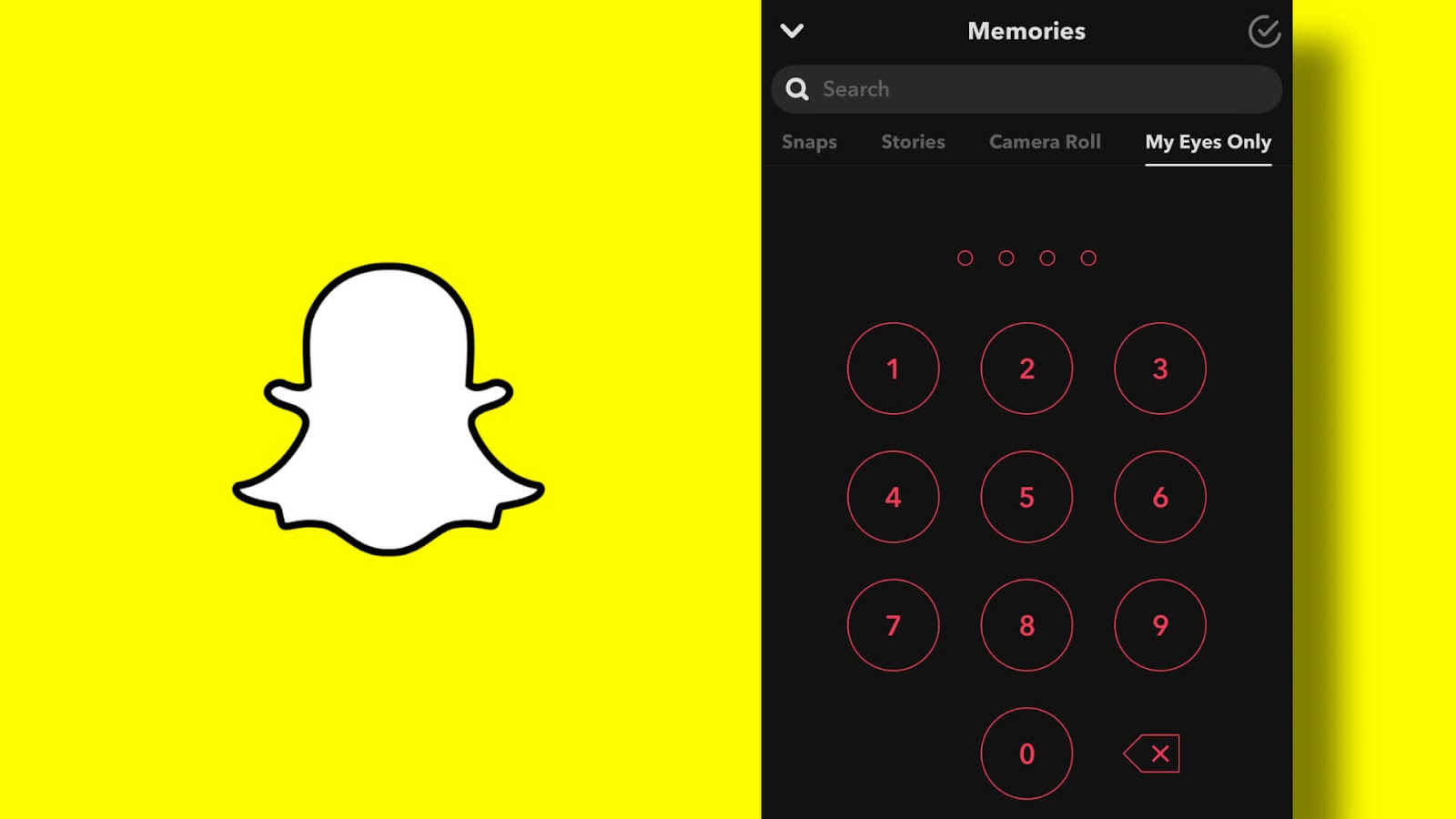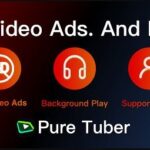Snapchat permits you to save your best snaps and stories to remembrance, an album that keeps them
safely stored. To keep some of these occasions personal, one can secure them with a password using
Snapchat’s my Eyes Only options.
If learning My Eyes Only in Snapchat is of interest to you, this is the right place for you. Step by step
guide on how to set it up will be provided in this article.
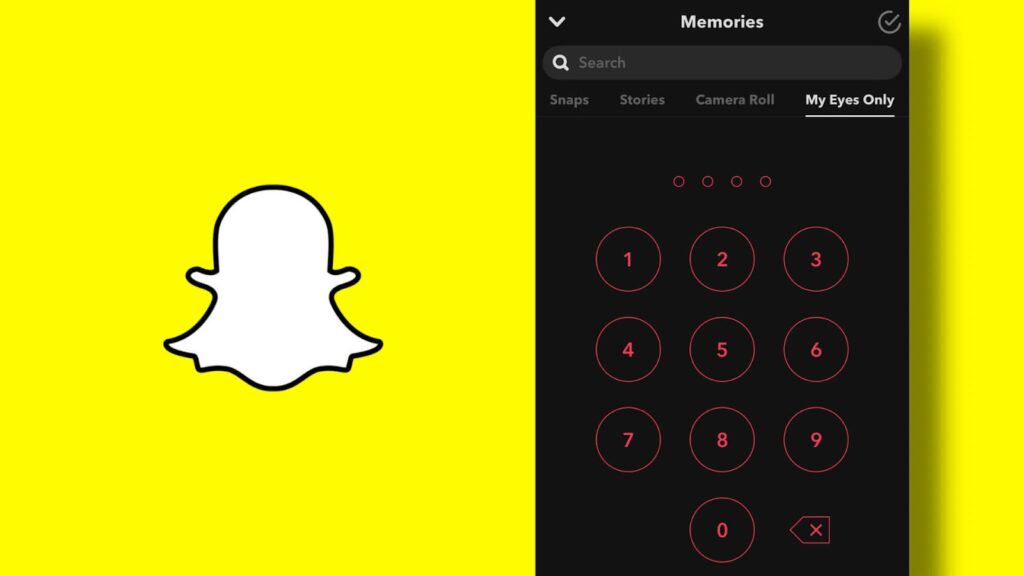
What is Snapchat for my Eyes Only?
Snapchat came up with the My Eyes Only option to make sure your privacy is secured. The password
can be added to snaps and stories you want to keep extra private. With that, you can be the only
viewer. This password will add to the one you use to access your Snapchat account.
It is vital to understand that you can change the Snapchat My Eyes Only password if you can’t
remember it. But your saved files will be deleted. That’s Snapchat’s pattern of protecting your privacy
from intruders who will like to take advantage of this privacy measure.
How to add Snapchat for my Eyes Only on the iPhone App
Before we begin with steps, you shout take to add a Snap to my Eyes only, you should make sure
there’s one snap in your share or memories content from your phone’s camera roll to Snapchat.
Below are the steps to set up My Eyes Only if this is your first time.
People Also Read: Can You Deactivate Snapchat? – 4 Simple Steps To Deactivate Your Snapchat Account
- Log in to Snapchat App.
- Swipe up from the camera to access Memories.
- Find a snap you want to move, click and hold it, and click ‘’My Eyes Only.’’
- Click Quick Setup.
- Create a password. Bare it in mind that the password shouldn’t look like the one you use for
Snapchat login. Moreover, never forget that you can only access My Eyes Only with that
unique password. If you forget it, trying to reset it will make you lose all your previously saved
files. You can choose either a four digits number or a passphrase that is made up of numbers
and letters. If you want to choose the latter, click on ‘’Use Passphrase.’’ - Information about my Eyes Only will pop up on the screen. Go through it and tap the circle
icon if you wish to proceed. - Click Continue.
8. Click Finish.
You can move to snap to My Eyes Only once you have finished setting your password.
- Access memories by swiping up from the camera screen.
- Click on the checkmark at the top.
- Select the Snap and Stories you wish to move to My Eyes Only.
- Click the lock option at the bottom.
- Click move.
People Also Read: What is Snapchat Used For- All you Should Know
How to add Snapchat for my Eyes Only on the Android App
The steps for Android are very much similar to iPhone
- Log in to Snapchat App.
- Swipe up from the camera screen to go to memories.
- Click and hold a snap and click My Eyes Only.
- Click Quick Setup.
- Create a password. Bare it in mind that the password shouldn’t look like the one you use for
Snapchat login. Moreover, never forget that you can only access My Eyes Only with that
unique password. If you forget it, trying to reset it will make you lose all your previously saved
files. You can choose either a four digits number or a passphrase that is made up of numbers
and letters. If you want to choose the latter, click on ‘’Use Passphrase.’’ - Information about my Eyes Only will pop up on the screen. Go through it and tap the circle
icon if you wish to proceed. - Click Continue.
- Click Finish.
You can move your snaps for Android by following the same steps for the iPhone.
People Also Read: Garmin Connect Mobile App – Garmin Connect Mobile App Download (Android & iOS)