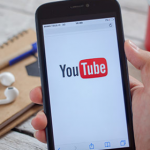If you’ve been noticing a star icon at the top of your android screen (on your notification bar) it means that you’re using either the Android mobile operating system 5.0 or 5.1 version, which is also known as the Android Lollipop, which was succeeded by Android Marshmallow. The relentless star icon at the top of your screen is quite peculiar to this fifth version of the Android mobile operating system, and it’s simply a notification symbol, and it can be turned on and off. Although it looks simple just laying beside your network bar, you may have discovered that some things have been different since you started seeing this star icon. You must’ve accidentally turned it on, or someone else did it. Before you proceed to remove it, you might just want to know the purpose of this star icon.
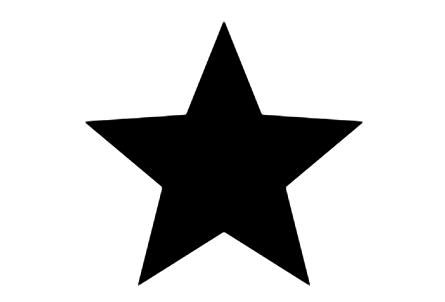
What the Star Icon Means
The star icon that appears on the notification bar of the Android Lollipop is a notification feature that does the following.
Prevents Your Device from Ringing – If you have the star icon on your notification bar, you may have wondered why your phone doesn’t ring whenever calls are coming into your device, even when you try to activate the General settings on the Profile. This is simply because the star icon is the “Do not disturb” mode for the Android Lollipop. Hence, this feature helps your device remain silent when you do not want to be alerted or notified by any calls.
SEE ALSO >>> How To Fix YouTube Video Keeps Pausing On Android
Automatically Disables Message Notification – Are you also wondering how you have new messages in your text message app, yet you were not notified when the new messages were received, you were probably thinking you actually didn’t receive any messages until you opened your text message app. When the star icon is present on your notification bar, you won’t receive any form of notification, hence you won’t be alerted when you receive new messages.
Automatically Turns Off Alarms – With the star icon active on your notification bar, you wouldn’t have any alarm notification, this is because this mode was created to prevent any form of notification.
Now that you know the purpose of the star icon on your notification bar, you may not change your mind to remove it immediately, but you now know how to use it to your advantage. If you’ve tried several ways of fixing the above issues without avail, then you now know where the issue is. For most people, the most disturbing thing about this mode is that they’re kept totally oblivious of calls and messages. If you’re uncomfortable with this mode you can simply remove it with these few steps.
First, go to your device settings and tap on “Sound and Notification” (The option with the bell icon). Next tap on “Interruptions” and tap on “Always Interrupt”. By doing this, you won’t get to see the star icon hanging on your notification bar anymore, except when you change the setting to “Do not interrupt”. After doing this, your notifications would also resume.
RECOMMENDED >>> How To Redline A Document In Microsoft Word