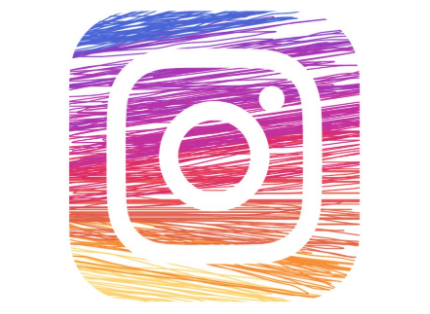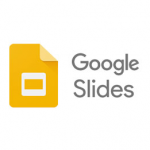Instagram was built to be used on your smartphone, and your PC. You have the ability to post pictures and videos, search for new artists and photographers to follow, and you can also send direct messages to your friends and family.
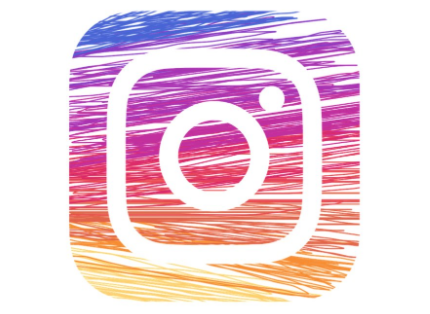
However, the desktop version of Instagram is known to be the version of Instagram that you be able to access via the internet browser on your desktop computer or laptop and it doesn’t really have much going for it. Although you can still be able to view posts from people you follow and also find new people to follow, but you won’t be able to post anything of your own or even send any direct messages.
There are ways in which you can send direct messages on Instagram from your computer. If you are making use of Safari or Google Chrome, you will have to make use of something called a developer menu. And we are going to show you how it is done in this article.
SEE ALSO >>> How To Reset Hisense TV
How You Can Send DM On Instagram With Your PC
You will need to change your internet browser to work like a phone.
If you are making use of a a Mac and using Safari then follow the steps below:
- First, type in Instagram.com on your search bar and sign in to your account.
- Then tap on “Safari” from the menu bar which you can see at the top of your screen.
- Click on “Preferences,” and then click on the “Advanced” tab at the end.
- At the end of the Advanced menu, tap on the “Show Develop” option from the menu bar. Once you have done that, you can then close the Preferences menu.
- After that, you then roll over “User Agent,” and from the menu that will display, click on the option that has “iPhone” at the bottom.
With that, you have changed the appearance of Safari to replicate the browser of an iPhone.
How to send DM with PC using chrome
- You still have to type in Instagram.com in your search bar and sign in to your account.
- Then you right-click anywhere on the screen, and click on “Inspect” from the pop-up menu that will display on the screen.
- A large window will display on the right corner of the screen with codes. From the top of this menu, tap on the small icon that looks like a phone, it will turn blue when you click on it.
- A small toolbar will then display at the top of your Instagram page, ensure that the leftmost word says “Responsive.”
- Then refresh your page.
- Once you have refreshed it, you can then close the Inspect window and then tap on the X at its top-right side.
Doing this will change your Chrome browser to look like that of an iPhone screen.
- Then you can access the Instagram DM menu.
After your browser has been configured, you will see the direct messages shortcut display at the upper-right side of the Instagram home screen. The icon looks like a paper airplane, then you can simply start sending DMs.
RECOMMENDED >>> How To Change Mac Address On Your Android Device