Like the question suggests, I know you have been wondering what the Facebook dark mode is all about. Here’s your answer.
Facebook like many other services, offers a dark mode for both iOS, Android, and the web. This switches out dark text on a bright background for light text on a dark background. Dark modes are designed to be easier on the eyes mostly at night time. Dark mode also helps in reducing smartphone and laptop battery usage.
So, the dark mode on FB, is simply about a light text on a dark background that is easy on your eyes. Mostly at night time, you can turn on the dark mode on FB while you lull yourself to sleep.
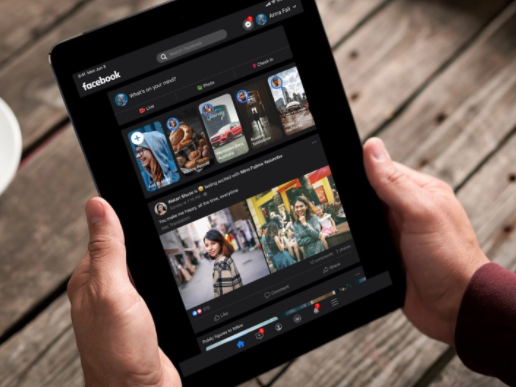
Dark Mode Facebook 2021
You can now say goodbye to bright white nightmares as you learn how to use Facebook dark mode. Be it on Android, iOS, or PC, Facebook dark mode cuts across devices and platforms.
For years, users have been clamoring for a FB Dark Mode. In granting this request, dark mode Facebook 2021 has been introduced, to replace the bright, white interface on the mobile app and website with a black background. With the dark mode option, some people find it easier to read and are of the opinion that it causes less strain to their eyes. Another advantage is that dark mode takes up less battery power.
The look was first tested with beta users. Then in 2020, Facebook rolled out Dark Mode to everyone. However, some Android users experienced a glitch in early May where FB Dark Mode was disabled on their phones.
Dark Mode Facebook App
Facebook dark mode for mobile app is now available for some users of iOS, Android, and PC devices. If the dark mode is available, you will be able to turn it from the app menu.
However, you have to understand that the Dark Mode FB app is not a stand-alone app. Rather it is embedded into your normal Facebook app.
So, if you want to access the dark mode feature, you can do so in the official FB app.
Facebook Dark Mode Android
For Android users, here’s how to turn on the dark mode on Facebook:
- Click open the Facebook app
- Search for the hamburger menu which is at the top right corner.
- Tap on it to see a menu with the ‘Settings & Privacy’ option
- This will in turn show a ‘Dark Mode’ option when tapped. With this, you can change the setting to your preference.
Facebook Dark Mode Android not Showing
It was a big surprise for some users who had enabled dark mode in their app when they received a surprise on Wednesday. This is because settings disappeared on both iPhone and Android phones.
Even though according to Facebook, the issue has been resolved, you may still have to force-quit the app to restore the setting.
If dark mode Android is not showing up, force closing and restarting the app should solve the issue. To do this:
- On iPhone, swipe up and hold until you see the app switching menu. Then, swipe the Facebook app up and away.
- If you are using Android, long-press the Facebook icon on your home screen and choose “App Info”, then tap on “Force stop” on the next page.
When you restart the app, you should see Dark Mode in its usual place. That is under the “Settings & Privacy” menu. When you turn it on, it will make the app display light text on a dark background. You can also choose “Automatic” if your phone is set to switch between light and dark modes depending on the time of the day.
Facebook Dark Mode iOS
The Facebook dark mode can be easily turned on iOS devices. So, if you are an iOS user:
- Click open the Facebook app
- Search for the hamburger menu which looks like three horizontal lines in the bottom right corner.
- Tap on it to pull up a menu in which there is a “Settings & Privacy” option.
- This will expand when tapped to display a “Dark Mode” menu item among others.
- Immediately that has been selected, you’ll be presented with three choices – on, off, or ‘System’. While the first two are self-explanatory, turning dark mode either on or off, the ‘System’ option defaults the dark mode setting to whatever is selected in the phone’s overall settings.
- This is quite a little trick that can help in providing consistency across apps.
Facebook Dark Mode PC
Facebook has a dark mode option which is easier on the eyes. This can save a device’s battery life. The dark mode on Facebook can be enabled on the web, iOS, or Android.
So, if you are using a PC, here’s how to enable the Facebook dark mode on your PC:
- Start with logging into Facebook.com
- Tap on the down arrow icon which is at the top right corner of the menu bar.
- Tap on “Display & Accessibility”
- Tap the “On” option under Dark Mode.
- With this, Facebook should display in Dark Mode.
If you want to, you can also follow these steps to turn off dark mode again.
Facebook Dark Mode Removed
Recently, some Facebook users were surprised to notice that the option of turning on dark mode had disappeared. Why? It wasn’t initially clear why the option of enabling dark mode suddenly disappeared. However eventually, Facebook confirmed that there had been a technical issue and that it was working on having the problem fixed.
In the meantime, there was a potential fix for those missing dark mode on iOS doing the rounds. Thankfully, the issue has been resolved for most people. Others may just need to update their Facebook app to the current version to have the issue fixed.
ALSO READ >>> Badoo Dating App Download – Badoo Review | Badoo App Download Latest Version




