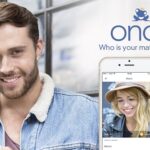The desktop version of YouTube has come a long way in recent years. This version comes with some cool features ranging from comments and playlists to dark mode and annotation, you can bet this version is absolutely great.
There are times, you’ll need to use YouTube desktop in making most of the video streaming. Even though you have been enjoying YouTube on mobile, there will be times you’ll need to switch to the desktop version of YouTube in order to accomplish a task.
Currently, YouTube is testing an official way of downloading videos on your desktop web browser (through Android Police). In case you want to see if you’re eligible for the test, which runs through October 19th, you can check out YouTube’s experimental features page. This lists tests are available for Premium subscribers. But on the whole, I think not everyone is able to try the feature just yet.
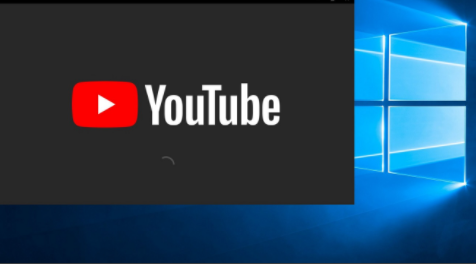
If you are opted-in and on a supported browser (“the latest versions of Chrome, Edge, or Opera”, according to Google), when you are watching a video, you should come across an option to download the video under the player. Once you click on it, YouTube will download the video, which you can then watch from the Downloads section. You can access this from the hamburger menu which is on the left side of the screen. If you have been finding it difficult to download videos and watch them outside of your browser, this seems like the best way to watch YouTube Videos offline for now.
However, you have to understand that this feature might be a bit buggy. If you opt it at first, videos may not download. Their progress may hang at zero percent. However, if you try again a few minutes later, the feature may work just as you expect it to.
That said, let’s show you how to download videos from your browser with YouTube desktop. You can relax because it is quite an easy process, which does not need much work.
How to Download Videos from Your Browser with YouTube Desktop
Do you know you can easily download the video you love to your device while using YouTube on your desktop device? However, before we show you how, understand that this is only available on computers with the latest versions of Chrome, Edge, or Opera browsers.
That said, do this to download the video you love or want to watch offline to your desktop device.
You can start by clicking on the “Download” button while watching a video. Alternatively, you can click on the three-dot menu when you’re browsing.
For a limited time, YouTube premium members can try out new features that we are working on. As a premium member, you can try out experimental new features as well as enjoy ad-free videos, downloads, and a whole lot more.
Watch YouTube in Dark Theme on Your Desktop
Dark theme enables you to tone down your screen’s glare as well as experience YouTube with a dark background. To do this:
- Tap on your profile picture
- Thereafter, tap on the “Appearance” option
- Follow it up by selecting on the “Dark theme” option. This will enable you use the dark theme setting.
Alternatively
Turn on “Light” theme or Use device theme.
PEOPLE ALSO READ >>> Snapchat Loading Screen: Why Snapchat is not Loading and Why it is Stuck on the Loading Screen