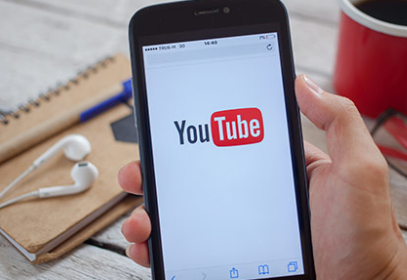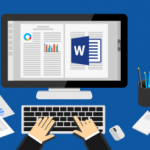Streaming can be really frustrating if the video keeps pausing or buffering, especially on YouTube where you may have several videos which you want to check out. Whether or not it’s taking your time, there’s just no way you would enjoy watching a video that keeps pausing. There are several possible reasons why your YouTube videos keep pausing, we would quickly explore them and proffer solutions.
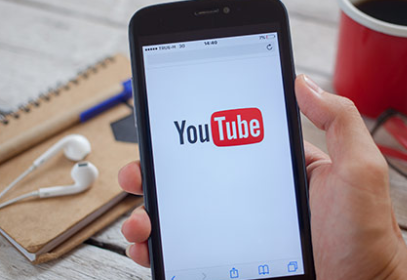
- Accumulated Cache Files
This is a common issue especially with a lot of apps that require data to run. As often as you use it, the cache files would pile up and would eventually prevent the app from running smoothly. In case you’re wondering how to clear up your cache files on YouTube, it’s quite a simple process.
To do this, first, go to your device settings and tap on “Apps” or “Apps and Notifications”, whichever applies to your android device. Next, you would be shown a list of apps and the storage they each occupy. Search and tap on the YouTube app. Tap on the storage option, next you would tap on “Clear Cache”. This action would automatically clear up your cache YouTube files. After doing this, you would be able to use your YouTube app without the videos pausing. However, if this method doesn’t work for you, it means the problem isn’t from the cached files, hence you can try using the next method.
SEE ALSO >>> How To Redline A Document In Microsoft Word
- Low Device Storage
Some of us just keep downloading apps and choking up our device storage, even when the apps are not necessary, or are barely used. Generally, when your device is low on storage, especially your RAM, the apps automatically run slowly, hence this may be the cause of your YouTube videos pausing. So if your device has been sending you warning notifications to free up some space, then it’s time to actually take action by uninstalling some of the apps that are not useful to you.
To clear up some files you don’t need, go to your device file manager or install a better file manager from the Google Play Store. This would help you sort out your files and how much space they occupy. To uninstall apps that you don’t need, or can do without, go to your device settings and tap on “Apps” or “Apps and Notifications”. You would be shown a list of apps, choose the app you want to uninstall and tap on “Uninstall” and that would be it. If the issue with your YouTube pausing was caused by congestion, then this would do the trick. Otherwise, try the third option.
YouTube Needs an Update
Every once in awhile, apps create updates for the features available on the app, and these updates sometimes include bug fixes. If your YouTube app did not respond to the suggestions earlier, then you might need to update the version of YouTube you’re currently using.
To do this, simply go to the Google Play Store on your device and tap on it. Tap on the menu and tap on “My Apps and Games”. You would see a green “Update” option by the side of the App (if there is any update available). Tap on it and your YouTube would be updated to the latest version.
Finally, the solutions proffered above should be enough to solve the problem of your YouTube videos pausing, except you have a poor network connection or the issue is from an external device connected to your phone, if that’s the case, simply disconnect.
TECH NEWS >>> Bots Are Being Used To Stop Harassment On Facebook