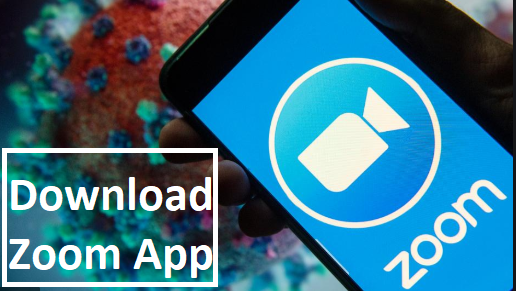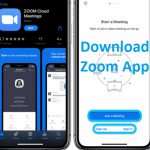Zoom App For Android Free Download – In case you need to host a quick video meeting with so many mobile users and you are confused about what to do, you can make use of Google+ Hangouts if the people that you wish to have the meeting with have a Google+ account. But if not, you can make use of ZOOM Cloud Meetings. The app is easy to use and you can be able to host standard video meetings or screen share meetings.
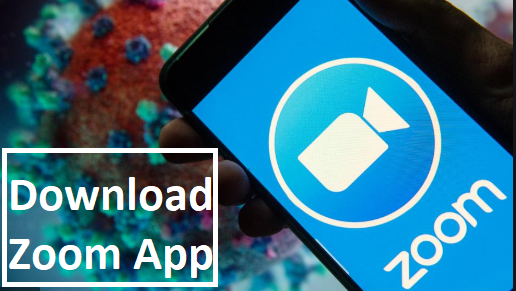
Before you can be able to make use of ZOOM Cloud Meetings, you will be required to download the Zoom app from the website and sign up for your own account. After you are done with signing up, you will need to invite people to your meetings. Whoever you invite to a meeting will either need the Android app installed in their tablets or Android phone or a supported desktop platform.
How to Install the Zoom App
In order to install the Android mobile app, follow the steps below:
- Go to the Google Play Store on your Android phone
- Enter “ZOOM Cloud Meetings” in the search box and search
- Click on download
- Go through the permissions listed
- If you are okay with the permissions listed, then you can click on Accept
- Complete the installation of the app afterward
After you have installed the app, you will be able to see the launcher on either your home screen or the app drawer or even both. Click on the app, and log into your ZOOM Cloud Meetings account.
How to Start Up a Meeting
- When you have opened your ZOOM Cloud Meetings app, you can start a meeting immediately just by clicking on the “Meet Now” button which can be located on the main window.
- When you have started a meeting, you will be seeing yourself at the meeting window. Click on the screen to display a toolbar which also includes the Invite button.
- Click on the Invite button, then you can be able to easily invite users through Gmail, Email, SMS, and any other of the supported services you have already installed on your phone. But the easiest way is either through SMS or email. The person that you are inviting will then receive the invitation, which includes a link for the video meeting.
- Once you have invited people to the meeting, you can be able to easily switch between viewing different attendees by clicking on their icon at the bottom of your screen.
- When you have clicked on the icon, then click on the Attendees button, you will be able to see the list of people that are attending the meeting.
From there you can decide
- Have a chat with them privately
- You can choose to make them the host
- Remove them from the meeting
If you want to leave a meeting, all you need to do is to click on the screen then click on the exit button on the top right corner.
ZOOM Cloud Meetings also grants you access to schedule meetings. In order to do this, just click on the Schedule button from the main window, type in the needed information, and then click on Schedule.
PEOPLE LOVE TO READ: WhatsApp For iOS Free Download – Download WhatsApp on Your Device