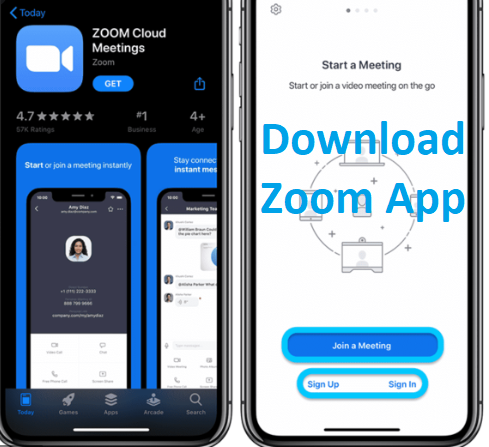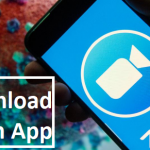Zoom App For iOS Free Download – Just like there are so many notable options, just a few of them are simple to use just like Zoom. This app for video conferencing has an easy user interface and it is also very straightforward to set up. In addition, it allows you to join a meeting even without the need of signing in. All u have to do is simply click on the gear icon in order to have access to all the basic settings.
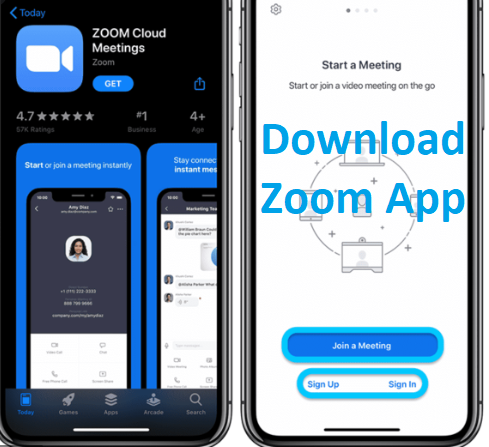
Before you will be able to use the Zoom app on your iPhone, you will be asked to authorize access to different essential features like photos, camera, calendar, microphone, and others. Depending on what you need, you can be able to allow/disallow the app in order to make use of these features
The Permissions Zoom will Request From You
- Your Contacts: you have to give the app access to your Contacts app in order for you to be able to make a video/audio call.
- Your Location: The app will ask for access to your location in order for it to be able to generate an Emergency Response Location. This will help you when you are dialing emergency services from your Zoom phone.
- Your Calendars: this helps Zoom to put in a meeting as an event in your stock calendar app.
- Your Microphone: grant the app the access to make use of the microphone of your iPhone in order for you to join a meeting.
- Your Camera: this is required to allow you to be able to share your video in a webinar or meeting.
- Your Photos: allow the app to be able to access your Photos app so that it will be able to add images for screens sharing or to chat messages during a meeting or webinar.
- Your Background App Refresh: this makes it possible for the app to send notifications for Meeting invites even when the app is closed or not actively running.
- Your Notifications: this enables the app to display notifications for your chat messages, upcoming meetings, and others.
- Your iPhone Siri & Search: it lets the app to be able to add Siri Shortcuts such as Start My Personal Meeting, View Today’s meeting, Join the Next Meeting, etc.
How to Change Your Zoom App Backgrounds on iOS
One of the coolest things about using the Zoom app on iPhone or iPad is actually the possibility of using a virtual background. In addition, you also have the ability to select the background of your choice, in case you don’t like the one the app set up for you already. Here are steps on how to change your background:
- While the meeting is on, click on the More button just at the bottom right corner of your phone screen.
- Then click on “Virtual Background” from the menu.
- Finally, click on the virtual background provided by the app.
In case you want to select your own background, then click on the “+” button and then choose your preferred background from your camera roll. And click on Done.
You can click on Close if you want to go back to your main screen.
How to Download Zoom App on iOS
Follow thesteps below:
- Open Your Apple App Store
- At the bottom of your page, click “App”
- Click “Search”
- Search “Zoom”
- Click “Get”
- Click “Install”
- Open your Zoom App
PEOPLE LOVE TO READ: Zoom App For Android Free – Download Zoom App on Android